10 Apple Watch Notifications Tips and Tricks
Last updated on May 6th, 2015 at 09:07 am
Posted in How To by Vlad on April 30, 2015An Apple Watch user has two different set of options when handling a notification, depending on the moment he or she notices the alert. If you’re available, you can engage a live notification, else if you get the news after it arrived, or don’t open a live alert right away, you’ll deal with an unread notification. Unread alerts are saved in Notification Center, for later viewing.
Apple Watch Live Notification Tips
An app alert signals its arrival with a tap and/or a specific audio sound, depending if your smartwatch is silenced or not. Whenever you become aware that a new notification has landed, flick your wrist to read it.
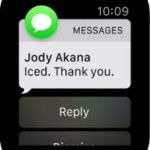 1. Read & Reply
1. Read & Reply
Use the Digital Crown to scroll and get the complete info. At the end of the text, you find a few action buttons that allow you to Reply or Dismiss the notification.
2. Dismiss Notification
If you don’t have time to read it, or the alert isn’t important for you, swipe down on the opened notification to banish it, or scroll all the way to the bottom and use the Dismiss button.
3. Enhance Privacy
 If you’re in a public place, you can easily experience leak of information when a notification lands on your Apple Watch. You can’t hide the display as you usually do it with an iPhone, by holding it in your pocket or somewhere out of sight. The Watch is always displayed on your wrist and if you want to hide its screen, you’ll have to do some unnatural movements that will definitely attract attention. The good news is that you can enable Notification Privacy to avoid the full notification from appearing on your smartwatch. Open the Apple Watch app on your iPhone, go to My Watch, tap Notifications and turn on Notification Privacy. With this setting active, your wrist gadget displays only a short summary, when a new alert arrives. You’ll have to tap on the notification to get the full read. If you receive a new message, for example, you’ll only be prompted with sender info, while the content becomes available after taping.
If you’re in a public place, you can easily experience leak of information when a notification lands on your Apple Watch. You can’t hide the display as you usually do it with an iPhone, by holding it in your pocket or somewhere out of sight. The Watch is always displayed on your wrist and if you want to hide its screen, you’ll have to do some unnatural movements that will definitely attract attention. The good news is that you can enable Notification Privacy to avoid the full notification from appearing on your smartwatch. Open the Apple Watch app on your iPhone, go to My Watch, tap Notifications and turn on Notification Privacy. With this setting active, your wrist gadget displays only a short summary, when a new alert arrives. You’ll have to tap on the notification to get the full read. If you receive a new message, for example, you’ll only be prompted with sender info, while the content becomes available after taping.
4. Silence Notifications
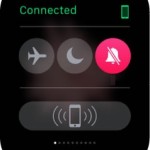 If you’re involved in an important daily activity and don’t wish to be distracted by a new notification, you can switch your Apple Watch to Silent Mode and deactivate sound alerts. If you wish to also disable the tap alert, provided by the smartwatch’s taptic engine, you need to enable Do Not Disturb mode. Both states are easily accessible from the Settings glance. Swipe up on your watch face to load glances. Next, swipe left or right until you reach Settings. Tap the half-moon icon for Do Not Disturb or the striked out bell for Silence.
If you’re involved in an important daily activity and don’t wish to be distracted by a new notification, you can switch your Apple Watch to Silent Mode and deactivate sound alerts. If you wish to also disable the tap alert, provided by the smartwatch’s taptic engine, you need to enable Do Not Disturb mode. Both states are easily accessible from the Settings glance. Swipe up on your watch face to load glances. Next, swipe left or right until you reach Settings. Tap the half-moon icon for Do Not Disturb or the striked out bell for Silence.
Tip: You can silence notifications for each app individually, from the Apple Watch app on your iPhone: My Watch -> Notifications -> [App Name] -> Custom (Sound, Haptic).
5. Filter Notifications
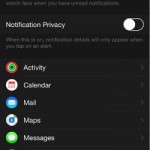 With more and more apps installed on your wrist gadget, you’ll soon risk to feel distracted a little too much, too often. Learn how to filter out notifications reaching your Watch and allow only those that are really important, to reach your wrist. You can still get the less important ones on your iPhone and be sure that you don’t miss anything.
With more and more apps installed on your wrist gadget, you’ll soon risk to feel distracted a little too much, too often. Learn how to filter out notifications reaching your Watch and allow only those that are really important, to reach your wrist. You can still get the less important ones on your iPhone and be sure that you don’t miss anything.
First, grab your iOS device and visit Settings -> Notifications to determine which apps you wish to receive alerts from. Next, open the Apple Watch app and navigate to My Watch -> Notifications. Here select an app choose Mirror my iPhone, if you wish to forward the alerts of that application to your Apple Watch. If you aim for different settings use the Custom setting.
Apple Watch Unread Notification Options
 If there’s a missed alert on your wrist gadget you’ll see the unread notification status indicator, centered at the top of the screen. It’s a red dot that becomes available on watch face view and within apps.
If there’s a missed alert on your wrist gadget you’ll see the unread notification status indicator, centered at the top of the screen. It’s a red dot that becomes available on watch face view and within apps.
6. Open Notification Center
Swipe down to open Notification Center and read the missed alerts. Use the Digital Crown to scroll between unread messages, or swipe up and down to navigate between the unread notifications.
7. Respond to Notification
If the alert is a new message, you can text back by taping the notification and choosing Reply at the end of the notice.
 8. Delete Notifications
8. Delete Notifications
Apple Watch automatically erases notifications after you open them once. However, if you don’t need to read the alert, you can clear it manually by swiping to the left and pressing Clear.
You can also empty Notification Center with a single command, by pressing firmly on the display and taping Clear All.
Apple Watch Notification Facts
There are certain situations when notifications might act differently than expected on Apple Watch although you’ve set them up properly on your iPhone:
9. Unreceived Notification
If you’re iPhone is unlocked when receiving an alert, it won’t forward it to your Apple Watch. This makes sense though, because iOS assumes that you’re already prompted with the notice while your using the smartphone. Why should the notification also forward and ping the Apple Watch too?!
10. Video Notification
Believe it or not, you’re able to watch a video notification directly on your smartwatch. If you receive an iMessage for example, containing a clip you can play it on Apple Watch and won’t be asked to handoff for iPhone.
However, if you do receive a mail that contains an attachment which can’t be opened on your wearable, you’ll be able to read a text version and asked to switch to the iPhone for a complete view. You’ll get something like “This message contains elements Apple Watch can’t display. You can read a text version…”.

