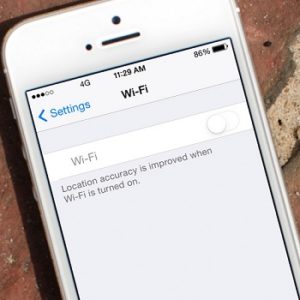3 Solutions For Greyed Out iPhone Wi-Fi Icon And Spinning Bluetooth Wheel
Last updated on May 23rd, 2017 at 10:11 am
Posted in TILs by Tyrone on May 9, 2017Basically, if the Wireless icon is greyed out on your Apple smartphone, it isn’t tapable anymore, which means that there is no way to activate it and connect to a nearby Wi-Fi network. In similar cases this error is accompanied by a Bluetooth module failure too, because the two hardware parts are located close together within your iPhone’s internals. Although, in some cases, this issue could be fixed by one of the solutions provided below, sadly more often, an inactive Wi-Fi option or a spinning Bluetooth wheel means that your device experiences hardware failure.
 3 Solutions For Greyed Out iPhone Wi-Fi
3 Solutions For Greyed Out iPhone Wi-Fi
Here is what you can do to try out to fix your iOS device before you give up and pay a visit to the Apple Store to replace your iPhone:
1. Force Restart
Perform a hard reboot and see if the situation chances after the iPhone reloads iOS. If you own an iPhone 7 or newer you have to simultaneously press & hold for 10 seconds the Volume Down button and the Sleep/Power button. At some point the Apple log will be displayed on the screen and the device restarts.
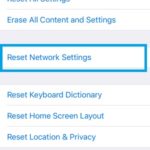 2. Reset Network Settings
2. Reset Network Settings
If force restarting did not solve your problem, go ahead and reset the network settings. Do mind, that during this step your Wi-Fi passwords are erased as well as VPN and AFN configurations. If the Wi-Fi toggle becomes active you’ll have to manually enter the password to join the nearby network.
How To: Tap on Settings -> General scroll all the way down and tap Reset. Choose Reset Network Settings and provide your Passcode to confirm.
3. Restore Factory Settings
A final, rather desperate move that eliminates any doubt about the cause of Wi-Fi dimming is to Factory Reset your iPhone and restore it from a backup. If this doesn’t solve the wireless connectivity glitch, fear for the worse and pay a visit to the nearest Apple Store for a diagnosis.
Fact: If the Wi-Fi chip and Bluetooth module have been short-circuited by liquid damage or by any other external factor like debris, iPhone replacement will be the suggested solution from the Genius bar. If your device is covered by the AppleCare+ service, you’ll be charged $99 and get a new device in exchange.