3 Steps To Fix The Annoying iPhone Messages Logging Popup
It happened to me just the other day and I started researching the issue. It seems that the iPhone is prone to trigger the Messages Logging prompt if you use a VPN connection or certain Beta profiles. It’s also important what Internet connection is available on the iOS device. The issue is usually set off when on Mobile Data connectivity, especially when signal is lost and then recovered, as if the iPhone aims to re-login to a certain process.
How To Prevent Messages Logging Popup From Reoccurring
The most common reaction for users is to reboot the iPhone in an attempt of solving this problem. However, although this action will have positive results, they are only temporarily and the dialog box will reappear as soon as certain conditions are meet. Here is what to do in order to get rid of the issue once and for all:
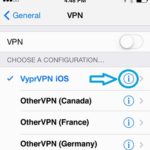 1. Uninstall VPN
1. Uninstall VPN
If you run an Virtual Private Network on your iPhone you must uninstall it if you want to prevent the Messages Logging prompt from reappearing.
To remove a VPN from your iOS device please open Settings and tap on General and scroll for VPN. Next, hit the “i” icon available next to the configuration profile’s label. On the freshly opened profile page you can find Delete VPN towards the bottom of the screen. Tap it and the profile is uninstalled.
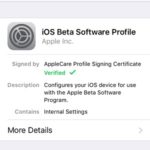 2. Delete Beta Profile
2. Delete Beta Profile
There are some reports that also blame the presence of the iOS Beta Profile as triggering factor. These profiles are installed by users that aim to test the upcoming iOS versions before they’re officially released. It can often happen that you install a profile on your device and forget about its presence. To check if one is active on your iPhone please open Settings and browse for General. Now, scroll for the Profile label that is found right below the above mentioned VPN setting. Tap it and the available profile is listed. Tap in to unveil the Delete Profile option. Hit it and the package is erased.
 3. Ditch External Keyboard
3. Ditch External Keyboard
If you performed the first two steps and the Messages Logging prompt still bothers you there is a chance that’s caused by an external keyboard, if you use a keyboard that comes under the form of an external keyboard it might cause this prompt when you lose your Internet connectivity. Remove it too and see if this solves your problem.
Open Settings yet again, tap on General and scroll for Keyboards. Here you can find the built-in ones as well as those that are installed via App Store. I’ve personally tested Gboard and Nintype and they don’t trigger the error at my end. But if you have other similar apps you could try ditching them and see if it solves your issue.
Tip: Other fixes might be introduced from the iOS point of view. So, make sure that you always update to the latest iOS version available.
Fact: If neither if the three tips helped you out to get rid of the Messages Logging warning, don’t hesitate to contact us and describe your situation. We’ll try to help you!

