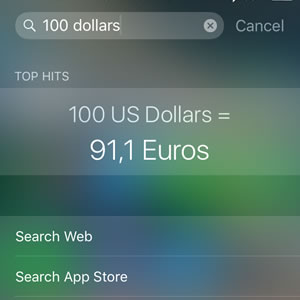5 New Spotlight Search Functions With iOS 9
This means that you can gain access to a lot of new information channels with a simple swipe of the finger and a few letters or numbers typed within the new proactive or the traditional spotlight search fields. We’ve already introduced the proactive search in a previous article but now I want to focus on the new functions listed above.
Spotlight Search Tips and Tricks
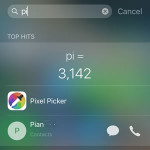 Swipe down on your display from every home screen to call the rapid search feature. Starting with iOS 9 you can also swipe right from the homepage to enter the proactive search and get a list of the most recent apps that you used and much more. If you use the keyboard you can input a series of characters that will trigger more proactiveness from your iPhone, iPad or iPod.
Swipe down on your display from every home screen to call the rapid search feature. Starting with iOS 9 you can also swipe right from the homepage to enter the proactive search and get a list of the most recent apps that you used and much more. If you use the keyboard you can input a series of characters that will trigger more proactiveness from your iPhone, iPad or iPod.
1. Calculations
Type the first number followed by the desired math symbol and the second number. iOS 9 will automatically display the result. Here are a few useful tips that you can apply when using Spotlight instead of the built-in Calculator app.
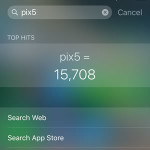 – Basic calculations like additions, subtractions, multiplications, divisions are easily supported.
– Basic calculations like additions, subtractions, multiplications, divisions are easily supported.
Tip: To save time you can type the letter “x” when you want to multiply.
– Mathematic constants such as “pi” are automatically recognized by your iOS device. This means that you can perform operations like: pi times 5, typed as “pix5” and the result will be “3,142 x 5 = 15.708”.
– You can effectuate binary operations such as AND, OR, NOR, XOR.
– Calculate factorial by typing the exclamation mark after the number. (i.e. 5!=120 )
– Scientific notations like “5e4” are also recognized and interpreted as “50.000”.
Fact: Another example is “56x.5”, that’s 56 times 0.5 which equals 28.
2. Conversions
iOS 9 is guessing your needs and automatically provides a currency conversion when you type a currency related input. For example if you travel to Europe and use the search field to type “100 dollars”, your iPhone will instantly provide a conversion to euros. From our test it results that it automatically converts a currency to the one of your current location.
3. Sports Scores
 This feature isn’t currently available in all countries. It’s role is to prompt you with the live score of a sports event in case you type the name of a team or a contender. It also displays the most recent result, in case the match or encounter has already ended and the schedule for the upcoming encountres. Here is how you have to type:
This feature isn’t currently available in all countries. It’s role is to prompt you with the live score of a sports event in case you type the name of a team or a contender. It also displays the most recent result, in case the match or encounter has already ended and the schedule for the upcoming encountres. Here is how you have to type:
– “(team name / player name) schedule”
– “(team name / player name) score”
– “(team name 1 / player name 1) (team name 2 / player name 2) game”
4. Stock Prices
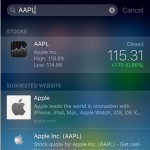 This is also a function that isn’t yet available to worldwide iOS users. What it does it promotes Apple’s affinity for stock prices. You only need to type the ticker abbreviation, company name or the market index price in order to obtain a real-time value of your stocks (excepting the traditional method of opening the Stocks app.). Here are the three possible inquiry formulas:
This is also a function that isn’t yet available to worldwide iOS users. What it does it promotes Apple’s affinity for stock prices. You only need to type the ticker abbreviation, company name or the market index price in order to obtain a real-time value of your stocks (excepting the traditional method of opening the Stocks app.). Here are the three possible inquiry formulas:
– “(ticker symbol)” : If you follow the lots you should know the company’s stock abbreviation by heart. Type it and iOS 9 knows how to react. (Ex: “AAPL”)
– “(company name)” stock price” : If the ticker isn’t known to you, go the longer way and type the name of the company followed by the keywords “stock price”. (Ex : “Apple stock price”)
– “(market index) price” – A third option is to use the market index followed by the “price” keyword.
5. Weather
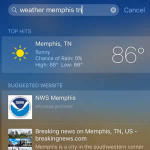 You can also quickly search for weather, but I don’t see anyone using this feature too much, because it’s much easier to swipe down for your Notification Center and grab the latest weather info from one of the apps that are providing forecasts via widgets.
You can also quickly search for weather, but I don’t see anyone using this feature too much, because it’s much easier to swipe down for your Notification Center and grab the latest weather info from one of the apps that are providing forecasts via widgets.
However, if you wish to do it via Spotlight you have to use the following syntagma:
– “weather in (location)”
– “weather (location)”
– “location (weather)”.