Add Battery Percentage Indicator on Apple Watch Face
Last updated on May 6th, 2015 at 12:12 pm
Posted in How To by Patricia on April 28, 2015The remaining battery info combined with your daily usage experience, allows you to predict how much time you can use the Watch before the next charge. If you’re below “the graphic” and know that you won’t reach a power source to soon, you can start sparing battery, to keep your watch alive until the end of day. You can start with basic battery saving tips as reducing brightness, up to the most drastic of measures, the Power Reserve mode.
How To Check Apple Watch’s Remaining Battery
There are several ways to see the status of your battery, depending on how often you need the info:
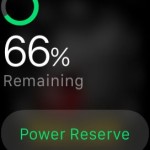 1. Battery Glance – If you’re not too worried about power levels, you can check the remaining juice, every now and then by viewing the Battery glance. Swipe up, from the watch face, to open glances. Next, swipe left or right until you reach the Battery view.
1. Battery Glance – If you’re not too worried about power levels, you can check the remaining juice, every now and then by viewing the Battery glance. Swipe up, from the watch face, to open glances. Next, swipe left or right until you reach the Battery view.
2. iPhone App – Open the Apple Watch app on your iOS device and tap for the My Watch screen. Now, go for General -> Usage. Learn how long you used the smartwach and how much time it spent in standby mode ,since your last full charge. The Power Reserve value estimates the time frame until the gadget will automatically switch to Power Reserve (battery levels reaching 10%).
3. Watch Face – The easiest way to see how much power your Watch has left, is by checking the battery percentage indicator from your watch face. You’ll have to enable this feature though, because it’s not ON by default and not available with all watch faces.
Add Battery Indicator on Watch Face
Raise your wrist to wake up your wrist gadget and display the watch face:
 1. Press the display firmly to enable the Force Touch shortcut and bring up additional options;
1. Press the display firmly to enable the Force Touch shortcut and bring up additional options;
2. Choose Customize;
3. Swipe to the left until you can select individual feature locations;
4. Tap the desired location on your watch face. This will be the area where the battery percentage indicator will be displayed.
5. Scroll by turning the Digital Crown until the Battery selection comes up.
6. Hit the Digital Crown again to exit settings.
Watch Faces that accept battery percentage indicator are the most of the ones available, including: Simple, Modular, Chronograph, Utility, Color, and Mickey Mouse.

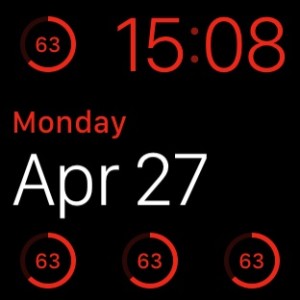
fantastic!! helped me alot.