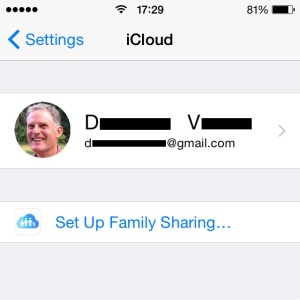Apple Family Sharing Setup & Tips
Last updated on October 25th, 2014 at 10:24 am
Posted in TILs by Tyrone on October 1, 2014Besides sharing App store items, family members can enjoy together: photos using the newly created ‘Family Album’, improve their timing and organization by using a joint ‘Family Calendar’ and even know where each family member is situated with the ‘share my location’ option. Location sharing becomes also important for the ‘Find iPhone’ app. A family member can help another one to locate his iOS device in case it becomes lost, by using the ‘Maps’ app. He can also remotely trigger an Alarm on the missing device and even erase all data, if the iPhone or iPad was stolen.
How to Set Up Family Sharing
This new iOS 8 feature is enabled by tapping Settings and scrolling for iCloud. Next, tap on ‘Set Up Family Sharing…’. Now, you can learn more about this option or start the process. You are informed that from now an you’re considered the Family ‘Organizer’ and that your Apple ID payment details will be used by all family members when performing a purchase. You can also activate the ‘Share My Location’ option!
How to add Family Members
With Family Sharing being set up you can now proceed and identify your family members. Tap on ‘Add Family Member…’ and search for the contact. Select it and choose between two options for validating a member:
– If the added member is around, you can simply ask him to enter his Apple ID password and the confirmation is done right away.
– Else, use the ‘Send an Invitation’ option and your spouse or child will receive it on its own iOS device.
Family Sharing Tips
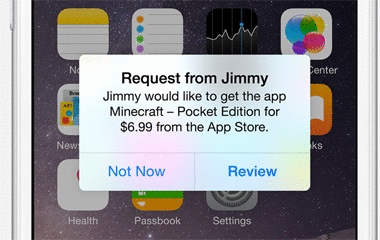 – First, of all you need to know how to control your kids from vaporizing the family budget. For this, please enable the ‘Ask to Buy’ filter. Activation is done by visiting Settings -> iCloud -> Family -> Family Member Name -> Ask to Buy. Please note that this option is only active if the family member is below 18 years of age. I don’t fully agree with this filter. The Organizer should be able to filter any purchase and not only those of minors!
– First, of all you need to know how to control your kids from vaporizing the family budget. For this, please enable the ‘Ask to Buy’ filter. Activation is done by visiting Settings -> iCloud -> Family -> Family Member Name -> Ask to Buy. Please note that this option is only active if the family member is below 18 years of age. I don’t fully agree with this filter. The Organizer should be able to filter any purchase and not only those of minors!
– Family members can access your iTunes, iBooks and App Store collections by visiting the ‘Purchased’ tab. However, you can restrict some items if you wish to maintain them private using the ‘hide individual items’ option.
– You can identify a family member as parent by switching the ‘Parent/Guardian’ setting ON.
Family Sharing Set Up Video
Take a look at our video tutorial and see how to set up ‘Family Sharing’ and add new members.
(Video will be updated soon)