Apple Watch Activate On Wrist Raise Setting
Last updated on August 14th, 2020 at 05:21 pm
Posted in How To by Tyrone on June 3, 2015Apple has done a great job with this feature, because the gesture trick works almost flawlessly, when you’re using it in normal circumstances. The very few times when it happened, that the wrist gadget’s screen, failed to turn on, was when performing a hand raise while lying in bed or in some other unconventional position. On the other hand, your Apple Watch will experience plenty of display activations in vain, when you move your wrist, during daily activities without aiming to check the Watch Face.
Why To Use Activate On Wrist Raise?
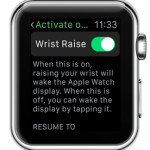 The Apple Watch is not the common timepiece, it’s a smarwatch, or better said a mini-computer strapped on your wrist. This means that it’s power consumption is much more significant than your regular watch. True, its battery is also bigger, but the effort to light up the display and perform the multitude of tasks that the Watch OS is able to handle, makes battery a resource that has to be wisely managed. This means that the Watch’s screen can’t be glowing continuously. For battery efficiency the screen needs to wake only when the user interacts with it, the same as your iPhone or iPad do. However, there is an alternative for the automated Activate on Wrist Raise feature.
The Apple Watch is not the common timepiece, it’s a smarwatch, or better said a mini-computer strapped on your wrist. This means that it’s power consumption is much more significant than your regular watch. True, its battery is also bigger, but the effort to light up the display and perform the multitude of tasks that the Watch OS is able to handle, makes battery a resource that has to be wisely managed. This means that the Watch’s screen can’t be glowing continuously. For battery efficiency the screen needs to wake only when the user interacts with it, the same as your iPhone or iPad do. However, there is an alternative for the automated Activate on Wrist Raise feature.
Tap To Wake and Cover To Sleep Apple Watch
 I’m talking about the manual option of waking your wearable. If Activate on Wrist Raise is disabled, or your wrist is already flicked and you don’t want to repeat the gesture you can tap the Watch’s screen to light it up. When you finish toying with your gadget, cover the display with your hand to switch it off. It’s the same gesture trick that allows you to mute an incoming Apple Watch call.
I’m talking about the manual option of waking your wearable. If Activate on Wrist Raise is disabled, or your wrist is already flicked and you don’t want to repeat the gesture you can tap the Watch’s screen to light it up. When you finish toying with your gadget, cover the display with your hand to switch it off. It’s the same gesture trick that allows you to mute an incoming Apple Watch call.
Do note though, that the screen of your wearable will switch on for a longer time, if you use tap to wake instead of the automatic wrist raise feature. For example, if you manually switch on the display to check the time, it will continue to glow for exactly 20 seconds before going black, compared to the instant shutdown when your lower your wrist, while using Activate on Wrist Raise.
How To Disable/Enable Activate On Wrist Raise
 If you think that the false automatic activations caused by daily unintentional wrist flicks considerably drain your battery, or you simple enjoy more the manual tap and cover gestures you can easily switch off the Activate on Wrist Raise feature. Flick your wrist and press the Digital Crown until you reach the Watch OS app bundle. Tap on Settings -> General -> Activate on Wrist Raise and press the Wrist Raise knob. Repeat the process if you reconsider and wish to re-enable the automatic wake up trick.
If you think that the false automatic activations caused by daily unintentional wrist flicks considerably drain your battery, or you simple enjoy more the manual tap and cover gestures you can easily switch off the Activate on Wrist Raise feature. Flick your wrist and press the Digital Crown until you reach the Watch OS app bundle. Tap on Settings -> General -> Activate on Wrist Raise and press the Wrist Raise knob. Repeat the process if you reconsider and wish to re-enable the automatic wake up trick.
Fact: You can also tweak this setting from the Apple Watch app on your iPhone. Browse to My Watch -> General -> Activate on Wrist Raise.
Wrist Raise Apple Watch Settings
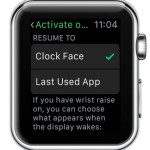 I also need to mention that this handy feature has a customization setting. You can choose what your smartwatch displays when its woken up by your arm raise. It can either be the Watch Face or the Last Used App. From my experience, I recommend you to go for the Watch Face. It’s the screen that you usually like to see the most fequently, because it provides info about the current time and also displays your favorite complications, with updated data and a single tap away from your favorite apps. More, while on Watch Face you can also use the Apple Watch multitasking trick and immediatley reach the Last Used App view!
I also need to mention that this handy feature has a customization setting. You can choose what your smartwatch displays when its woken up by your arm raise. It can either be the Watch Face or the Last Used App. From my experience, I recommend you to go for the Watch Face. It’s the screen that you usually like to see the most fequently, because it provides info about the current time and also displays your favorite complications, with updated data and a single tap away from your favorite apps. More, while on Watch Face you can also use the Apple Watch multitasking trick and immediatley reach the Last Used App view!
Apple Watch Wrist Raise Not Working?
 Has the wrist raise feature stopped working on your Apple Watch, although the option is enabled in the Settings app?
Has the wrist raise feature stopped working on your Apple Watch, although the option is enabled in the Settings app?
One common cause for this problem is the Theater Mode. If this special do not disturb mode is enabled, the Apple Watch wrist raise is automatically disabled.
Fix: Turn of Theater Mode from the watchOS Control Center. Swipe-up from the bottom of the screen and tap the 2-faced icon.
Important: Don’t confuse Activate on Wrist Raise with Wrist Detection. They’re two different features. The second one uses Apple’s sensor to detect if the Watch is worn on the user’s wrist or not, to control the device’s lock and unlock status.


My watch stopped working on the wrist raise feature when I received the latest update. I have had several people from Best Buy, and Verizon trying to help me but no one has been able . The feature is turned on as it always has been, I like it, would like to have the feature work again.
I had it tooo and it turned out to be the theater mode was on its an icon – 2 small faces. you can turn it off by sliding from the bottom an switching the 2 face off
Thanks for helping out Karyn. I’m updating this article to mention your fix.
P.S.: Theatre Mode wasn’t released when the article was first published.
yes!!!! thank you soooooo much!!! I was going crazy trying to figure it out! you are are brilliant! and so was JOKER lol….
It worked. Thank you very much.
Great, You solution worked. THANKS!
Thank you so much!
Thank you thank you!!!!! No one has been able to fix it! Thank YOU!!!
Omg! Thank you sooo much! I could not figure out why my watch would not wake!
Thanks for commenting. Glad you managed to fix the Apple Watch wrist raise problem!
Thank you. I am older and I have to admit this watch baffles me most of the time but it was driving me crazy that I couldn’t raise my wrist and have the clock come on. It works great now!
You’re welcome. Glad we could help.
Thank you – solved my problem!! :)
Waw! That’s great.you saved my day .
My watch stopped working on the wrist raise feature when I received the latest update. I have had several people from Best Buy and Verizon trying to help me but no one has been able . The feature is tuned on as it always has been, I like it, would like to have the feature work again.
Me too
Please check that Theater Mode isn’t enabled on your Apple Watch. It will prevent the wrist raise feature to work.
Swipe-up for the bottom of the Watch Face screen to bring up the Control Center. Check the two-Theatre faces. Make sure that they are grayed out, which means that Theatre Mode is disabled!
Same behavior with mine. Its a pain.
Steve, Theatre Mode might be the reason. Check out the fix detailed above.
I can’t get it work either
Is Theater Mode disabled when the issue is occurring?
My phone face does not come to life when I raise my wrist. Theater mode is turned off. Does this often, and doesn’t correct itself until I let the battery die completely, and then recharge. I noticed it’s happened after I have used my watch to call someone.
Michelle, thanks for commenting. Is your Apple Watch running the most recent watchOS version?
That was exactly the fix! Thank you for your insight.
You’re welcome Wayne. Thanks for your feedback. Enjoy your Apple Watch!
I have checked theatre which is of, ive checked activate wrist raise but my watch still will not switch on by raising my wrist. It was doing it yesterday but now it isnt
Hi Lorraine. Thanks for commenting. What happens if you reboot your Apple Watch. Simply shut it down and turn it back on. Does this fix your issue? Let us know .
Aha! The theater mode was the problem!
Thanks so much!
You’re welcome. Glad we could help!
Same story. Ugraded software to V8 and wrist raise is not working. Have checked Theatre Mode, wrist detection and even re-paired the watch as a new watch to the SE phone and rebooted both the phone and the watch. No joy.Does the accelerometer break on these watches?