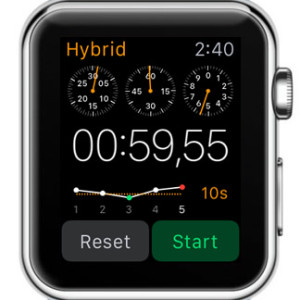Apple Watch Stopwatch For Accurate Timekeeping
The native Stopwatch application includes a series of detailed features like measuring intermediate lap or split times and displaying the results as a list, or as a graph for instant analysis. You can track an event lasting the maximum of 11 hours and 55 minutes. The Stopwatch app doesn’t have the 24-hour extension, available with the Watch OS Timer function, but it comes with plenty other advantages.
Chronograph Watch Face
 The Chronograph Watch Face has a built-in Stopwatch, that can be accessed with a single tap of the screen. The native complication is found in the top-right corner of the Watch Face display. As soon, as you tap the round Clock icon, the stopwatch starts and you can track its progress on the Timescale shown on the screen. Hit the red circle in the same top-right corner to Pause timing. Tap it again, notice that it’s green now, to Resume monitoring. Use the grey circle found in the bottom-right corner, to mark a lap time. Each tap registers a new split time and you’re informed, in real-time, if the current intermediate result is the fastest or slowest lap.
The Chronograph Watch Face has a built-in Stopwatch, that can be accessed with a single tap of the screen. The native complication is found in the top-right corner of the Watch Face display. As soon, as you tap the round Clock icon, the stopwatch starts and you can track its progress on the Timescale shown on the screen. Hit the red circle in the same top-right corner to Pause timing. Tap it again, notice that it’s green now, to Resume monitoring. Use the grey circle found in the bottom-right corner, to mark a lap time. Each tap registers a new split time and you’re informed, in real-time, if the current intermediate result is the fastest or slowest lap.
Return the the Chronograph Watch Face, by taping the Lap Time button, when Stopwatch is in Pause mode!
Tip: You can tweak the Stopwatch Timescale of the Chronograph Face, from the first background Customization screen.
Apple Watch Stopwatch App
 The full app can be accessed from the app bundle home screen, by selecting the orange Stopwatch icon. You can also ask Siri to load the time tracking function, with the help of the following syntax: “Hey Siri… Open Stopwatch!”. There’s also a third option, if you use a Watch Face that can handle the Stopwatch complication, excepting the special Chronograph one, described above.
The full app can be accessed from the app bundle home screen, by selecting the orange Stopwatch icon. You can also ask Siri to load the time tracking function, with the help of the following syntax: “Hey Siri… Open Stopwatch!”. There’s also a third option, if you use a Watch Face that can handle the Stopwatch complication, excepting the special Chronograph one, described above.
The full app opens displaying the Digital or Analog time tracker. Depending on how you used the Stopwatch the last time around, you’re prompted with the classic or modern display option. The Start and Lap buttons are available in the bottom part of every view. After you use the Watch to time an event and finish the process, the Lap button morphs in the Reset function, that allows you to bring back the time tracker to 0 minutes, seconds and tenths.
Stopwatch Graph, List and Hybrid Views
 There are a series of different views available with the Stopwatch function. You can switch between them and check a mixture of data which keeps you perfectly informed about the performances recorded by yourself, or by the tracked subject. Selecting the info layout is done with the help of Force Touch. Press firmly on the screen and a hidden menu sinks in. Choose between the following screens: Analog, Digital, Graph and Hybrid.
There are a series of different views available with the Stopwatch function. You can switch between them and check a mixture of data which keeps you perfectly informed about the performances recorded by yourself, or by the tracked subject. Selecting the info layout is done with the help of Force Touch. Press firmly on the screen and a hidden menu sinks in. Choose between the following screens: Analog, Digital, Graph and Hybrid.
The Analog view shows basic tracking info on a classic clock interface. Start/Stop and Lap/Reset commands are available with round button shaped icons placed at the bottom of the screen. The Digital screen displays stopwatch info in digital format and also show intermediate times, listed in the bottom part of the screen.
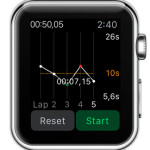 The Graph feature shows and intuitive chart, which highlights the fastest and slowest split times, along with the total time registered. Hybrid displays a mixture of all the above. Four rows contain from top to bottom the following info: analog display, digital stopwatch, graph data and the action buttons!
The Graph feature shows and intuitive chart, which highlights the fastest and slowest split times, along with the total time registered. Hybrid displays a mixture of all the above. Four rows contain from top to bottom the following info: analog display, digital stopwatch, graph data and the action buttons!
Tip: Swipe up on the Analog Stopwatch screen to switch from the 1-dial view to the 3-dial one that includes a list with splits as well as separate dials for minutes, seconds and tenths. To switch back to the classi 1-dial view, tap the dials once.
How To Add Stopwatch Complication To Watch Face
 The following five clock backgrounds support the Stopwatch info module: Utility, Modular, Simple, Color, and Mickey Mouse. Press firmly on the screen, while on Watch Face view to open the background selection menu. Swipe left or right to pick one of the above listed Faces. Now, hit Customize and swipe left until you reach the Complications Editor. Tap on the desired info module and turn the Digital Crown until you reach Stopwatch. Press the Crown to save your selection.
The following five clock backgrounds support the Stopwatch info module: Utility, Modular, Simple, Color, and Mickey Mouse. Press firmly on the screen, while on Watch Face view to open the background selection menu. Swipe left or right to pick one of the above listed Faces. Now, hit Customize and swipe left until you reach the Complications Editor. Tap on the desired info module and turn the Digital Crown until you reach Stopwatch. Press the Crown to save your selection.
Now, whenever the Stopwatch is running, you can check the elapsed time, directly from the Watch Face. Tap the complication and the full app opens up, with all the available tracking features.