Apple Watch Wrist Detection Facts
It’s impossible to use a Watch Passcode without enabling Wrist Detection. If your wrist gadget doesn’t know when it’s worn on your wrist, other data becomes also inaccurate. For example, the Watch won’t know whether to attempt to measure your heart rate or not. Without listening to your heartbeats, calorie burning estimation loses precision too and the faulty chain spreads to the Activity rings.
How Does Wrist Detection Work
 Apple Watch uses photoplethysmography technology to determine if it’s wrapped around your wrist or not. It’s a similar process to the one used when measuring heart rate. The back sensors of your wrist gadget emit light towards your skin and measure the amount of it, that reflects back. If no reflection occurs it means that the Watch is no longer on your wrist and Passcode protection is automatically triggered.
Apple Watch uses photoplethysmography technology to determine if it’s wrapped around your wrist or not. It’s a similar process to the one used when measuring heart rate. The back sensors of your wrist gadget emit light towards your skin and measure the amount of it, that reflects back. If no reflection occurs it means that the Watch is no longer on your wrist and Passcode protection is automatically triggered.
Because of this constant checking, Wrist Detection is an important power drainer, but disabling it, is a battery saving trick that we don’t recommend!
Fact: You can deactivate Passcode on your Apple Watch and maintain Wrist Detection enabled for all its other functions. However, the other way around doesn’t work. Meaning that you can’t use Passcode without Wrist Detection.
Wrist Detection and Tattoos
 Right after the launch of the Watch, reports where issued, on various discussion forums and social media websites, of users that have wrist tattoos and experience faulty wrist detection readings. Apple have confirmed that inked discoloration of your skin can hamper your wearable’s photoplethysmography abilities. It seems that especially dark colored tattoos are a problem, because black and other dark colors attract light and the low reflection figures, trigger Apple Watch Passcode activation even if the device is on the user’s wrist.
Right after the launch of the Watch, reports where issued, on various discussion forums and social media websites, of users that have wrist tattoos and experience faulty wrist detection readings. Apple have confirmed that inked discoloration of your skin can hamper your wearable’s photoplethysmography abilities. It seems that especially dark colored tattoos are a problem, because black and other dark colors attract light and the low reflection figures, trigger Apple Watch Passcode activation even if the device is on the user’s wrist.
Wrist Detection Tips and Tricks
 – Make sure that you wear your Apple Watch correctly. The wristband fit has to be snug. Not too tight but not too lose either. If the Watch is too lose on your wrist, and the case doesn’t touch the skin permanently, erroneous Wrist Detection readings might occur. If you move your hand with a loose fit, the Watch can stand more than one second away from your skin, which is enough to trigger Passcode locking.
– Make sure that you wear your Apple Watch correctly. The wristband fit has to be snug. Not too tight but not too lose either. If the Watch is too lose on your wrist, and the case doesn’t touch the skin permanently, erroneous Wrist Detection readings might occur. If you move your hand with a loose fit, the Watch can stand more than one second away from your skin, which is enough to trigger Passcode locking.
– Long sleeve clothing can also accidentally trigger Passcode requests. If the fabric lands in-between the back of your Watch and your skin, light probing won’t work properly and the wearable will consider that it’s not on your wrist anymore. This problem is also caused by a too lose band fit. If you wear a jacket you can tighten up a notch.
– Wrist Detection can be tricked if you place your fingers on the Apple Watch sensors, situate sat the back of the case, as soon as you lift the device from your wrist. However, as soon as you remove the fingers the Watch will immediately notice that it has left your hand. Be careful this opening get be used by thieves. But you must really lower your guard considerably for this to happen. The scenario is kinda unlikely.
How To Disable Wrist Detection
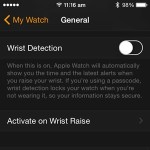 Although we strongly don’t recommend it, you can turn this feature off from the paired iPhone. Open the Apple Watch app and browse to My Watch -> General -> Wrist Detection.
Although we strongly don’t recommend it, you can turn this feature off from the paired iPhone. Open the Apple Watch app and browse to My Watch -> General -> Wrist Detection.
Do mind that Wrist Detection also works hand in hand with the Activate on Wrist Raise feature. This means that you won’t be prompted any longer with the Watch Face and the latest alerts when you raise your wrist.
If you continue and toggle the knob towards the Off position, you’re prompted to confirm your selection by tapping Turn Off. You’re again prompted with a prompt that informs you that some activity measurements will become unavailable.


i like your site but i think this entry is out of date.
“How To Disable Wrist Detection
apple watch wrist detection setting Although we strongly don’t recommend it, you can turn this feature off from the paired iPhone. Open the Apple Watch app and browse to My Watch -> General -> Wrist Detection.
Do mind that Wrist Detection also works hand in hand with the Activate on Wrist Raise feature. This means that you won’t be prompted any longer with the Watch Face and the latest alerts when you raise your wrist.
If you continue and toggle the knob towards the Off position, you’re prompted to confirm your selection by tapping Turn Off. You’re again prompted with a prompt that informs you that some activity measurements will become unavailable.
My watch wrist detection stopped working after the last Apple download. Never had a problem raising my wrist and viewing the dial, it always came to life. Now, after several stops at various dealers, there does not seem to be a way to fix the problem. I have tried all the settings that deal with it. Last place I tried was a Verizon store and they said there doesn’t seem to be a way to upgrade my watch. I don’t know what series but I know it is at least two years old.
I started having an issue with wrist detection not working and having to enter passcode frequently. Phone will unlock watch too. Since the update to watch 8.6, I’ve only had to unlock my watch manually a few time. Your watch is likely fine, as mine seems to be.
Yes, according to various reports watchOS 8.6 should improve wrist detection functionality.
Check the Control Center. Theater Mode might have been accidentally enabled.