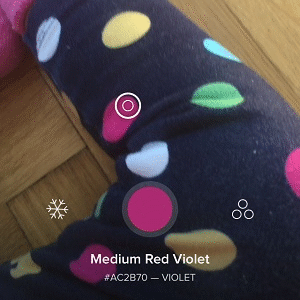Cone A Live Color Picker App For Your iPhone
Pantone Colors is another great feature provided by this color reading app. The software is able to indicate the closest matching Pantone color for the shade that it just captured. If you’re not aware yet, Pantone is a standardized color matching procedure, that utilizes a patented Pantone numbering system for detecting colors. This way, manufacturers from various locations can all use identical color tones, without using direct comparison.
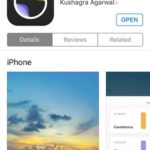 Download Cone For iOS
Download Cone For iOS
Tap on the nearby image or this link to reach the app’s official App Store download page. Cone currently retails for $1.99, but I guarantee that the software is worth every penny, especially for those that work with colors or have a vision deficiency. Imagine checking out a piece of clothing with no one nearby to help you distinguish the shades.
Tap the price tag icon, followed by BUY to purchase this software. Validate the transaction with your fingerprint or iTunes ID password. Wait until the app installs and tap OPEN to start your color hunt!
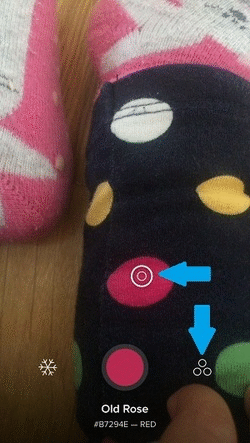 How To Use Cone for iOS
How To Use Cone for iOS
The app’s home screen looks similar to the Camera app viewfinder. Notice the live preview provided by the iPhone’s main camera. Tap the screen to move the focus on the desired area. The shutter-button instantly changes its color to the shade that is currently in eyesight. The color’s name along with its specific color code is displayed below the shutter. Tapping the shutter snaps the targeted color and saves it for later inspection.
Tap the Snowflake icon to Freeze Frame an analyze colors thoroughly.
The third button of the app’s interface, is located towards the right-side of the shutter. Tapping the three circles brings up the saved colors view. Tap a color to open up the detailed menu and get the HEX, RGB codes as well as the closest Pantone Colors.
Tip: Last but not least, you can share the shade with the help of the link available in the Spread The Color section.
Fact: Cone for iOS will soon provide the feature to analyze colors for photos already available in your CameraRoll.