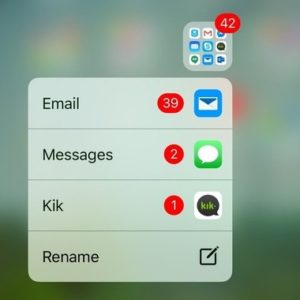Did You Know That You Can 3D Touch A Folder With Badge Notifications?
A while ago we’ve shown you that you can 3D Touch the Flashlight icon, available in the Control Center, to tweak its brightness. We’ve also informed you that you can unveil a hidden shortcut for Low Power Mode by deep pressing on the Settings app. 3D Touch functionality is also found, in the Spotlight Search results and today I’ll show you another iOS 10 shortcut triggered by a deep press.
3D Touch Folders With Badge Notifications
Nowadays, almost any app is able to send you notifications. It can happen that sometimes you don’t have time to quickly check them all and they start pilling up. Those apps that are organized in folders will display the red notification badge hovering on the top-left corner of the folder. The notification count is summed up, because there isn’t enough room to display separate badges for all apps. 3D Touch functionality comes to the rescue: press firmly on the folder icon to unveil a list with all apps that have unread alerts. This way you can easily access your notifications without having to search the entire folder and see what apps have news for you.
Fact: This tip is particularly helpful if you’re using nested folders. It spears you from digging through two layers of folders before reaching the app in question.