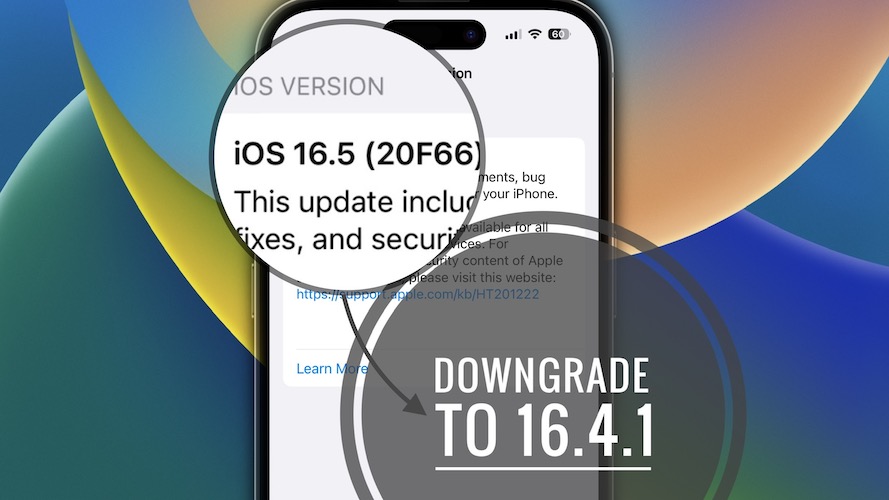Downgrade iOS 16.5 To 16.4.1 Without Losing Data [How To]
Looking to downgrade iOS 16.5 to 16.4.1 without losing data? It’s possible because Apple is currently still signing iOS 16.4.1! All that you need is a computer and a Lightning to USB-C cable!
Downgrade iOS 16.5 to iOS 16.4.1 Still Possible
At the time of writing, iOS 16.4.1 is signed as confirmed by the screenshot available below:
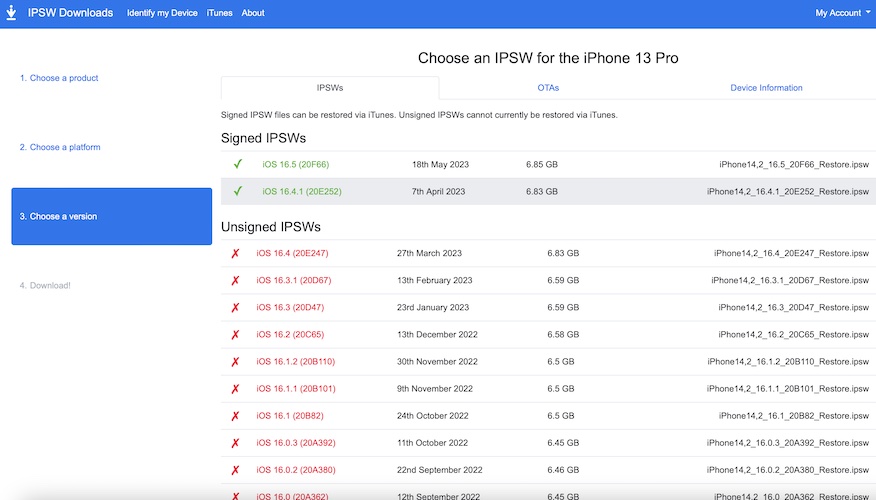
This means that you can download and use its .ipsw file to restore an iPhone or iPad!
Tip: Check the real-time iOS 16.4.1 signed status on tracking websites like ipsw.me.
Downgrade iOS 16.5 to 16.4.1 Requirements
To be able to revert to an older iOS version you need the following:
- A computer (Mac or Windows) with Finder (Mac) / iTunes (Windows) software installed and updated to the latest version.
- A Lightning to USB (USB-C) cable that shipped with your iPhone or iPad.
- The iOS 16.4.1 ipsw file, downloaded on your computer!
Tip: Select your iPhone or iPad model and download it from here. - An encrypted iPhone / iPad backup!
Tip: We recommend you to perform it locally on your computer, before starting the downgrade to iOS 16.4.1!
How To Downgrade iOS 16.5 to 16.4.1
After you fill all the above requirements, proceed as follows:
- 1. Turn OFF Find My on iPhone / iPad in Settings -> Apple ID -> Find My -> Find My iPhone.
- 2. Connect device to computer (Mac or Windows), using the Lightning to USB/USB-C cable.
- 3. Open Finder (on Mac) or iTunes (on Windows).
- 4. In Finder, click on [iPhone name], available in the left sidebar, under Locations.
- 5. Create an encrypted backup of your iPhone using the Back Up Now option.
- 6. Press & hold option key + click Restore iPhone option.
- 7. Select the recently downloaded iOS 16.4.1 ipsw file. It should be available in Downloads folder on yout Mac or Windows computer.
- 8. Click Open, followed by Restore to confirm that you want your Mac to erase and restore your iPhone to iOS 16.4.1.
Tip: Be patient while your Mac extracts the software, prepares iPhone to restore, does the actual restore and verifies! Device reboots when the process ends.
Fact: On Windows computer, use Shift key + Restore iPhone!
Restore iPhone From Backup
Finally, you have to recover your data from the most recent backup:
- 9. On iPhone, swipe-up on the ‘hello’ screen and return to Finder / iTunes, on computer. Click on iPhone, in the sidebar, under Locations and wait until device is activated!
- 10. Go for Restore from this backup option. Select the backup and enter the password to unlock backup. Click Restore and be patient.
- Finally: On iPhone, tap Continue, on the Restore Completed screen. Configure Face ID, set up a new Passcode (can be the same as your old one), sign in to your Apple ID and be patient until the iCloud settings are updated! Follow the other on-screen prompts until you reach the Welcome to iPhone screen. Swipe up to get started!
Important: If you’re prompted with the “Could not restore the iPhone because the backup was not compatible with the iPhone that is being restored.” you have to tweak the backup file to make it compatible with iOS 16.4.1!
Redo Step 10, after you modify the backup and be patient until the data is restored! iPhone will reboot to mark the ends of the process.
iOS 16.5 to 16.4.1 Downgrade Reasons
Below we track a list with downgrade reasons mentioned by users:
- 1. Lightning to USB 3 Camera adapter not working anymore after iOS 16.5 update!
- 2. To be updated. (Share you reason in the comments.)
Downgrade iOS 16.5 to 15?
No unfortunately this is not possible anymore. Apple has unsigned the last remaining loophole, iOS 15.6 RC at the end of February!
Have you managed to downgrade iOS 16.5 to 16.4.1? Did you encounter any problems? Have any questions? Share your feedback in the comments!
Related: Do you want to to downgrade an iPad? Switching from iPadOS 16.5 to 16.4.1 is identical. Here are more details!