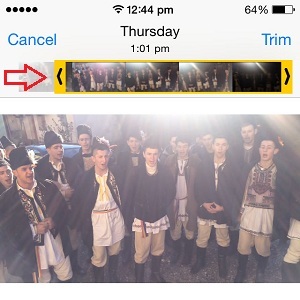Easily Edit A Video On Your iPhone or iPad
Last updated on April 22nd, 2015 at 01:50 pm
Posted in Apps or Games, How To by Patricia on December 28, 2014Use iOS built-in features, as well as third party apps, to tweak videos the way you want to. Cut them, insert transitions, text, or any other media that adds information and value to your short clips.
Add predefined sounds, music or other audio effects that make movies more appealing for viewers
Trimming A Video On Your iPhone
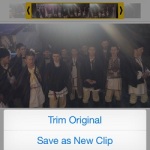 The most frequent cause for editing a clip is its length. You wish to select only the important part of a footage and aim to cut the rest out, because it’s either not interesting or irrelevant. This is easily achieved with a built-in iOS feature which allows trimming. All that you have to do is open your video; tap & hold the left or right arrow of the movies’s timeline, available at the top of the video’s preview. Now, drag the arrows until the yellow selection engulfs the desired part of the clip. Hit Trim and choose if you wish to cut the original clip, or better Save as New Clip to maintain a copy of the source.
The most frequent cause for editing a clip is its length. You wish to select only the important part of a footage and aim to cut the rest out, because it’s either not interesting or irrelevant. This is easily achieved with a built-in iOS feature which allows trimming. All that you have to do is open your video; tap & hold the left or right arrow of the movies’s timeline, available at the top of the video’s preview. Now, drag the arrows until the yellow selection engulfs the desired part of the clip. Hit Trim and choose if you wish to cut the original clip, or better Save as New Clip to maintain a copy of the source.
Full iPhone Video Editing With Cute Cut
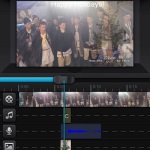 Other frequent reasons to consider video editing is for adding text, merging multiple videos, inserting sounds like tunes, voice recordings and even photos, all blended with movie-like transitions. This is achieved with the help of third party iOS apps. We’ve tested a few of them and where mostly impressed by Cute Cut. It’s available on the App Store, for free!
Other frequent reasons to consider video editing is for adding text, merging multiple videos, inserting sounds like tunes, voice recordings and even photos, all blended with movie-like transitions. This is achieved with the help of third party iOS apps. We’ve tested a few of them and where mostly impressed by Cute Cut. It’s available on the App Store, for free!
How To Edit iPhone Videos
After you download & install the app, open it. On the main screen tap the + icon to start a new project. Enter the name of your new movie and hit Create. Tweak video settings like resolution, orientation, background color or cover image and start editing your clip.
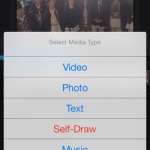 Tap on the + icon, available next to your movie’s timeline to add media. Start with adding a video from your iPhone’s Albums, or use your Camera to record a fresh footage. Next, you can use a new layer to add another video, a photo, text, music or voice recording. You can even use the Self-Draw feature and paint different lines and shapes to enhance your movie. Music can be added from your iOS library, or you can choose from a few predefined tunes that come with Cute Cut. You may create an unlimited number of layers and add as many media items as you need.
Tap on the + icon, available next to your movie’s timeline to add media. Start with adding a video from your iPhone’s Albums, or use your Camera to record a fresh footage. Next, you can use a new layer to add another video, a photo, text, music or voice recording. You can even use the Self-Draw feature and paint different lines and shapes to enhance your movie. Music can be added from your iOS library, or you can choose from a few predefined tunes that come with Cute Cut. You may create an unlimited number of layers and add as many media items as you need.
 Use transitions to nicely combine layers and media elements. If you edited videos before, you’ll be familiar with terms like Fade in/out, Left in/out, Shrink in/out, Grow in/out and so on. All these transitions have the role to gently insert or extract a media element from your movie, thus making your clip more fluent and interesting. To edit a media component double tap it. The item is selected and a menu pops up in the footer of the editing screen. You can duplicate, cut, delete, add transition, adjust volume level, tweak brightness, edit speed, undo, redo, change orientation, print-screen, enable full-screen and rotate frame.
Use transitions to nicely combine layers and media elements. If you edited videos before, you’ll be familiar with terms like Fade in/out, Left in/out, Shrink in/out, Grow in/out and so on. All these transitions have the role to gently insert or extract a media element from your movie, thus making your clip more fluent and interesting. To edit a media component double tap it. The item is selected and a menu pops up in the footer of the editing screen. You can duplicate, cut, delete, add transition, adjust volume level, tweak brightness, edit speed, undo, redo, change orientation, print-screen, enable full-screen and rotate frame.
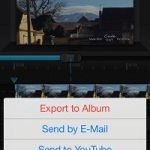 To add a transition tap on the Wand icon, available next to the Brightness button and a secondary menu will slide in. Tap the + and select the desired effect from the list. Animation is now highlighted at the begining or at the end of the selected media element. Tap, hold and drag arrows to make transition more smoother or sudden.
To add a transition tap on the Wand icon, available next to the Brightness button and a secondary menu will slide in. Tap the + and select the desired effect from the list. Animation is now highlighted at the begining or at the end of the selected media element. Tap, hold and drag arrows to make transition more smoother or sudden.
After you finish editing your video hit the Export button, available in the editor’s header menu. Save your clip in your iOS Albums or share it via Email, YouTube or Facebook.
Cute Cut Pro iOS Video Editor
If editing your iPhone or iPad videos is a common occurrence, you might feel the need to upgrade to the Pro version. Cute Cut free comes with a limited movie length of 30 seconds. It also applies watermarks to all projects. The paid edition is definitely worth the 6 bucks. You can purchase and download Cute Cut Pro from the start, if you don’t want to test the lite version first.