Enable Power Reserve Mode On Apple Watch
Last updated on May 20th, 2015 at 06:26 am
Posted in How To by Tyrone on April 25, 2015First of all, you have to know that some battery saving tips, successfully used on your iPhone or iPad, can’t be applied with the Apple Watch. There is no separate setting for turning off Wi-Fi or Bluetooth, to save battery. You can only disable them both by enabling Airplane Mode. Brightness doesn’t adjust automatically to the ambient light and much more.
What is Power Reserve?
Fortunately, Apple’s in house developers have introduced the Power Reserve feature for this wrist-held gadget. Yes, it’s that setting that everyone wants to see on their iPhones. It’s perhaps the most important tool available on Android phones and missing on iOS. A button that activates all power saving settings on your gadget, when tapped.
With Power Reserve activated, your wrist gadget becomes a traditional watch. Apple Watch will only work to keep and display time. All other functions are disabled until the device is plugged-in.
How To Activate Power Reserve
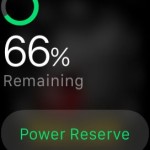 This battery stretching feature can provide up to 72 hours of additional Watch uptime, when enabled. You can bring your Apple Watch in Power Reserve mode, in three ways:
This battery stretching feature can provide up to 72 hours of additional Watch uptime, when enabled. You can bring your Apple Watch in Power Reserve mode, in three ways:
1. Using Glances
– Raise your hand and Swipe Up after the smartwatch’s display comes to life;
– Now, Swipe Left or Right until you reach the Power glance;
– Tap on Power Reserve;
– Confirm your selection by hitting Proceed.
 2. Side Button Press
2. Side Button Press
A shortcut for the Power Reserve setting is achieved with the help of the Watch’s side button.
– Press & hold the Watch’s side button until the Power Off slider appears;
– Now, Swipe Left on Power Reserve and you’re done!
Tip: The Apple Watch is configured to automatically suggest and switch for the Power Reserve mode, when its battery levels reach 10%.
3. Hey Siri
If your smartwatch is connected to a Wi-Fi network and paired with your iPhone you can ask your virtual assistant to turn on Power Reserve. Simply flick your wrist and speak out: “Hey Siri, enable Power Reserve!”
Tip: To check the time while your Apple Watch is in Power Reserve mode, you have to press the Side button. Raise your wrist, screen taping are disabled and Digital Crown usage are disabled!
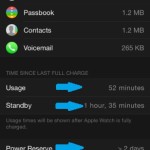 How To Disable Power Reserve
How To Disable Power Reserve
You can bring your Apple Watch back to normal functioning mode by pressing and holding the side button, the same way that you do when you wish to power it on. This command will only work if you plugged the Watch in, or if there is sufficient battery juice available.
Apple Watch Battery Usage
You can check your wrist gadget’s battery performance, by visiting the Apple Watch app on your iPhone. Tap My Watch -> General -> Usage. Here you can see usage and standby times of your smartwatch, as well as how much power there’s still left, until the Watch automatically enters in Power Reserve mode.

