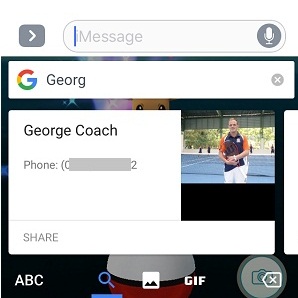Gboard Updates With 3D Touch Functionality For Cursor Movement & More
Sadly there is a small downside to this added functionality, because you can only drag the cursor left or right. Moving it up and down the text lines isn’t possible. It’s not Google’s fault but rather an Apple restriction imposed with the help of the API (Application Program Interface), in an attempt to maintain an advantage for the built-in iOS keyboard. This and the lack of the Voice to Text option are two aspects that Google has to add in order to match the native claviature.
Download Gboard 1.2.0 For iOS
 No matter if you already use Google’s third party keyboard for iOS, or you aim to install it for the first time, use this official download link to grab the latest version for your iPhone or iPad. The app is 117 MB large and requires your device to run iOS 9.0 or later.
No matter if you already use Google’s third party keyboard for iOS, or you aim to install it for the first time, use this official download link to grab the latest version for your iPhone or iPad. The app is 117 MB large and requires your device to run iOS 9.0 or later.
How To Enable: After installing the app you have to visit Settings -> General -> Keyboards and enable Gboard.
How To Switch: whenever you need to type something and the iPhone keyboard slides in you can switch for Gboard by taping & holding the Globe icon, available on the left hand side of the spacebar.
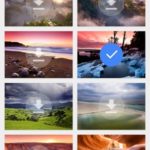 Gboard 1.2.0 New Features
Gboard 1.2.0 New Features
– More Themes: 14 new landscape themes have been added. You can change your theme by opening the Gboard app and taping on Themes. Hit the Show all label, available next to Themes and check out all new backgrounds.
– New iOS 10 Emojis have been added to Gboard. They’re accessible within the Emoji section, by taping the smiley face available next to the space bar.
– 3D Touch: the keyboard and slide the finger to move the cursor to the desired location.
 – Search and Share Contacts: allows you to search for your iOS contacts when taping the colored G button available in the top-left corner of the keyboard. Type the keyword, in this case the name of the contact and the first hit is a contact result, followed by other Google search suggestions for that specific keyword. Once found, you can also share your contact with the help of a message.
– Search and Share Contacts: allows you to search for your iOS contacts when taping the colored G button available in the top-left corner of the keyboard. Type the keyword, in this case the name of the contact and the first hit is a contact result, followed by other Google search suggestions for that specific keyword. Once found, you can also share your contact with the help of a message.
Fact: The Search & Share feature has to be enable from the Gboard app. Open it and tap on Search Settings. Enable Contacts search and you’re ready to go!