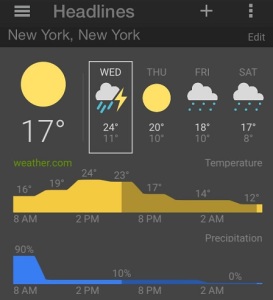Google News and Weather App for iOS
Last updated on May 13th, 2015 at 10:08 am
Posted in Apps or Games by Patricia on October 8, 2014The second half of the application features the latest news on a module basis. The first section includes the ‘Top Stories’ while the other ones are editable from the Google News menu. An nice feature is the news section that displays the latest news from your location, with the help of your iPhone’s Location services.
Update (May 13, 2015): Google News & Weather upgrades for Apple Watch!
Download & Install Google News
The app is fresh on the App Store and there is a chance that it won’t appear as a top hit when you run a search for ‘google news’. Simply, scroll down until you find. You can recognize the original app by checking the title and the Google News icon. Install, open the app and you are ready to go. Do mind, that because of the long title, the app will be called ‘Google News’ on your iPhone or iPad screen. You can also install the app from this direct link: Google News & Weather – Google, Inc.
Tips for the Google News and Weather App
1. First of all, if you are a battery saving addict, you have to know that it’s not mandatory to turn on Location services for this app. You can also manually set a location from the ‘Add a location…’ setting.
2. You can switch to the ‘light theme’ when you are using Google News in bright light and wish to have a better visual experience.
3. Save your data traffic when browsing outside a WiFi connection by enabling the ‘Hide images’ feature.
4. If you’re not from the US, you can switch to the Google News & Weather app version of your own country via ‘Change edition…’ option. However, do mind that you will loose the weather forecast if you do that. Just to make this clear, weather is available for any location, but if you switch to another version of the app besides the US one, you will only benefit from the News modules, while the weather section will become unavailable.
5. Tap on ‘Menu’ and ‘Manage Sections…’, in order to change the display order of the news modules. You can drag your favorite categories forward for easier accessibility.
6. Use the ‘Add and remove sections…’ feature to create additional news categories and bring other news widgets in the news area. Hit the ‘+’ and ‘Add topic…’ for example ‘Apple’, ‘iPhone’, ‘Rafael Nadal’ or anything that you would like to follow. A predictive search will help you to fine tune your selection.
7. Last but not least, you can add more than one location. Switch in-between the locations to get weather and news info.