Google Photos Provides Free Unlimited Cloud Storage For iOS
My experience gained during the few days that I spent testing this app, as well as the reactions from Apple fans on social media websites and discussion forums, hint that Google Photos will be a huge success. One of the killer features promoted by this fresh App Store addition is the unlimited cloud storage option for saving all your iOS images in a high quality format. This, combined with the automatic-backup characteristic as well as many other properties make Google Photos a serious contender for all Photo & Video apps available on App Store.
Get Google Photos On Your iPhone/iPad
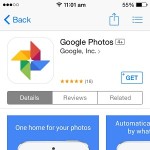 If this article’s introduction has already convinced you to try Google’s latest media app, please proceed and install Google Photos free of charge, from the App Store!
If this article’s introduction has already convinced you to try Google’s latest media app, please proceed and install Google Photos free of charge, from the App Store!
Open the freeware as soon as it becomes available on your iOS device. Grant access to your Photos and start backing up your media. Choose a Google Account that you wish to use for syncing the iPhone’s photos and videos and tap “Continue”. If you have a limited carrier data plan, I suggest you to leave the “Use cellular data to back up” option inactive and avoid additional charges, for exceeding your monthly Internet connection limit.
High Quality vs Original Photo & Video Upload Size
 The last step before starting to use Google Photos is selecting your preferred back-up format. You can choose between High quality and Original format. The first option provides a great quality/size ratio and comes with free and unlimited storage space. The Original upload format saves your images at full resolution, but the storage space is limited to the 15 GB available for free with your Google Account.
The last step before starting to use Google Photos is selecting your preferred back-up format. You can choose between High quality and Original format. The first option provides a great quality/size ratio and comes with free and unlimited storage space. The Original upload format saves your images at full resolution, but the storage space is limited to the 15 GB available for free with your Google Account.
Don’t hesitate to pick the High quality option because Google recommends it for almost all regular cameras. The Visual quality lost with reduced file format is unnoticeable for smartphone cameras, that are up to 16 MP (megapixels). That’s covering pretty much all mobile devices currently available on the market. This reduced size resolution provides good printing quality for photo sizes up to 24 X 16 inches, dimensions larger than the common printing proportions.
Fact: The Original format is only recommended if you wish to save photos shoot with DSLR cameras! If you’re still undecided what to pick, rest assured that you can change your selection anytime from the Google Photos Settings menu.
Google Photos for iOS Features
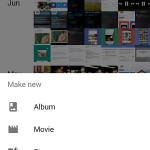 1. Free iPhone Storage
1. Free iPhone Storage
The two most important features of this new Google app, are those mentioned in the introduction: Unlimited Storage and Auto-Backup. All your Photos are instantly stored on the Google Cloud, thus allowing you to clear the media from your iPhone or iPad and save space on your iOS device.
From the Google Photos home screen tap the more button, symbolized by the three vertical dots, select the desired images and pick “Delete device copies (no. of selected photos)”. To free up device storage you still have to visit the iOS Photos app and erase media from the Recently Deleted folder.
2. iOS Photo Editor
Polish your iPhone pictures with Google Photos‘ simple but very efficient editing tools like: photo and video filters, color tweakers and many more image editors.
3. Photo Animations
The software is built to auto-detect pictures which can be stylized, associated in a collage, framed one after the other to build suggestive animations and videos are automatically staged as montage movies!
4. Share Media
On top of all this you have a feature that simply couldn’t miss, the share option which allow you to enjoy hundreds of images with your friends and contacts.
Tips and Tricks For Google Photos
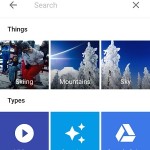 – Quick Select: If you wish to pick more images at once press & hold on one of the pictures and then swipe to select the surrounding others. Release when ready, to see the results.
– Quick Select: If you wish to pick more images at once press & hold on one of the pictures and then swipe to select the surrounding others. Release when ready, to see the results.
– Rapid Finds: Locate a searched image faster by searching in the automatically organized categories, or by using Visual-Search!
– Allow Notifications: Google Photos automatically creates animations, collages and different montages with your stored images. Turn Notifications on and you’ll receive lock screen, banner and badge alerts, whenever something new is available.
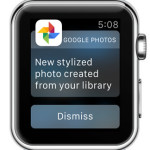 – Apple Watch Notifications: Google Photos does not come with Watch OS support for the moment, but its notifications are pushed to the wrist gadget. Check the nearby print-screen and see how an alert looks like.
– Apple Watch Notifications: Google Photos does not come with Watch OS support for the moment, but its notifications are pushed to the wrist gadget. Check the nearby print-screen and see how an alert looks like.
– Skim Library: Pinch to Zoom In/Out in order to expand or contract view and be able to skim through a larger amount of image thumbnails!
– Save iPhone Battery: The first time you back-up your media on Google Photos, you’ll probably have lots of files stored withing the iOS Photos app to upload to the Google Cloud. Perform the transfer while your iPhone/iPad are plugged-in and charging. This will save your battery life.
