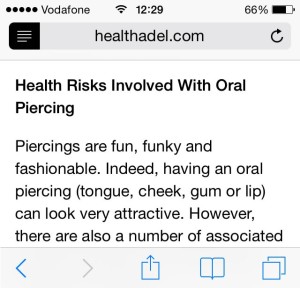Have You Ever Used iPhone’s Reader Button?
Last updated on May 4th, 2017 at 09:55 pm
Posted in How To by Patricia on April 8, 2014However, your iPhone jumps again to the rescue. The Safari Reader Button is an extremely helpful feature that makes unoptimized web-pages perfectly readable. Check the nearby image for a hands-on example. I’m frequently visiting Healthadel.com for various health tips, but the website is not optimized for mobile devices. Thus I’m using the built-in Safari Reader Button for proper reading.
How To Use The Reader Button
This tool automatically becomes available when you load an unoptimized web-page in your Safari browser. The Reader Button appears on the left side of the address bar. You only need to tap and the enhanced reading option is activated. Tap again after you finish reading to disable it and continue browsing.
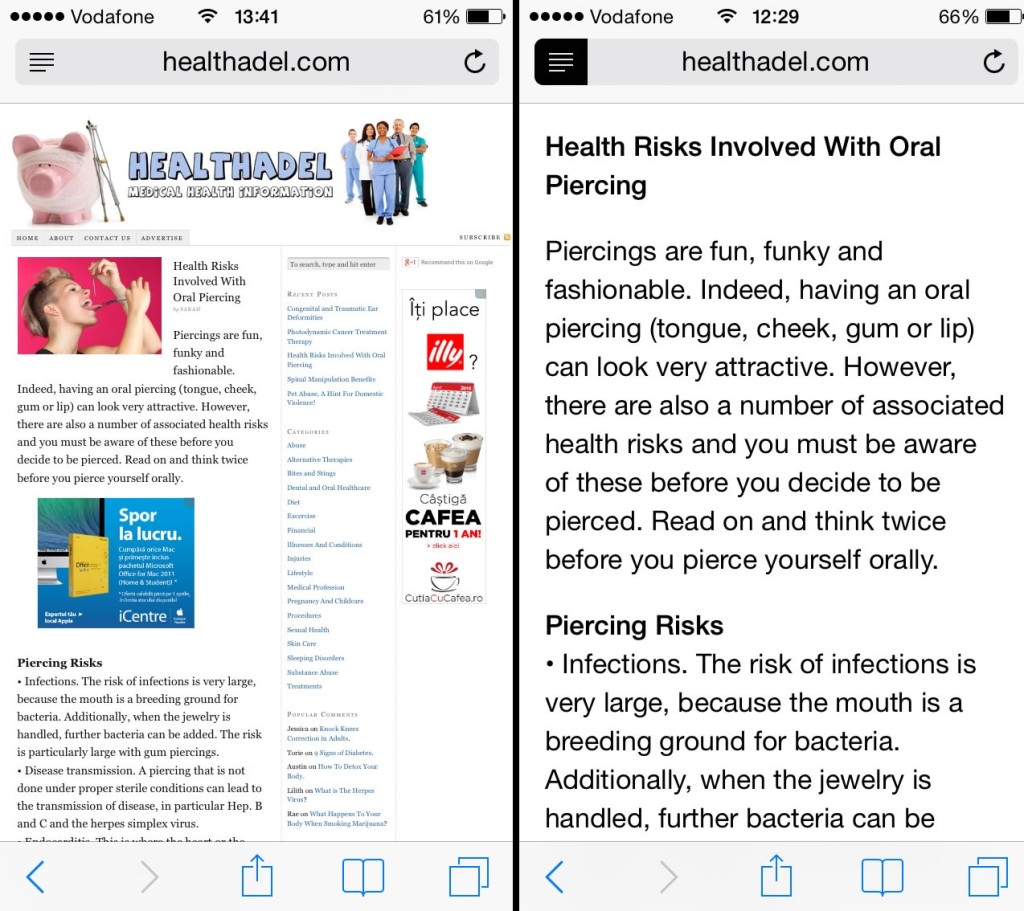
Notice that ads and all other elements that could hinder your reading are eliminated, text becomes larger. A downside is that sidebars and most other navigation hyperlinks become not available and you have to deactivate enhanced reading, to be able to continue to browse the website.
Safari Reader Button Demo
If images and text are not enough check the video that I recorded for you below and learn how to use the iPhone’s Reader Button!