Home Temperature Automation Not Working? Not Triggering?
Is your Home Temperature automation not working? You’ve updated all your devices to the latest software but automations are not triggering, although the temperature sensor is working properly?
Temperature Automation Not Working?
This issue has been reported by Peter:
“Temperature is showing properly but the automations using this sensor are not working. Anyone else having the same problem?”
We’ve seen a similar complaints on Reddit:
“I created two automations where if the temp reaches or falls below certain values, to turn off or turn on space heater. They are not triggering.”
How To Fix Temperature Automation Not Working
These issues have been reported for the iOS 16.3 and HomePod 16.3 RC builds. We expect the public versions to be released today. If the problem persists please try the following:
1. Reconfigure Automation
- 1. Open Home, tap on the HomePod that’s used for the automation -> scroll for settings -> select the Automation -> scroll for Delete Automation.
- 2. Return to the accessory details and tap on Add Automation.
- 3. Select an Event: A Sensor Detects Something, A Time of Day Occurs etc.
- 4. Select the HomePod temperature sensor that you want to use. Tap Next.
- 5. Select the temperature that you want the automation to be triggered at and the event type: Rise Above or Drops Below.
- 6. Go for Time, if you want the automation to trigger at any time of day when the temperature event is met or just for a specific timeframe.
- 7. Select the Scene and Accessory that you want to automate.
- 8. Use the Test This Automation option. If the Automation isn’t properly set an error prompt will pop up and let you know why and how to fix it.
- 9. If the test plays out properly, tap Done and you’re ready.
Fact: For example, I set an automation for the HomePod to start playing when temperature is below 20.0 Celsius in Living Room. However, during the test I’m informed that I haven’t chosen the audio that I want to be played when the automation is triggered!
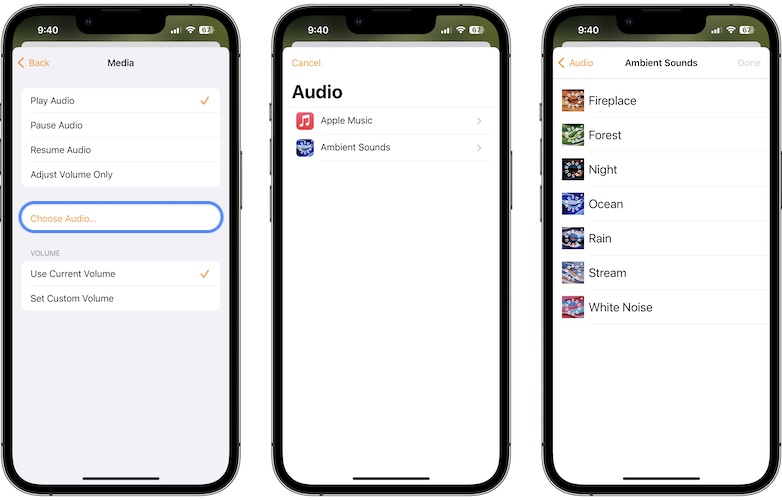
Tip: You can also set a Turn Off time. It’s practically a timer from 1 minute to 4 hours that will countdown as soon as the automation gets triggered and will stop the automation when the set time is elapsed.
Have you managed to fix Home temperature automation not working, not triggering? Do you have a better solution or other problems to report. Use the comments!
Related: HomePod temperature and humidity sensors not working? Here is what you can do to fix them!

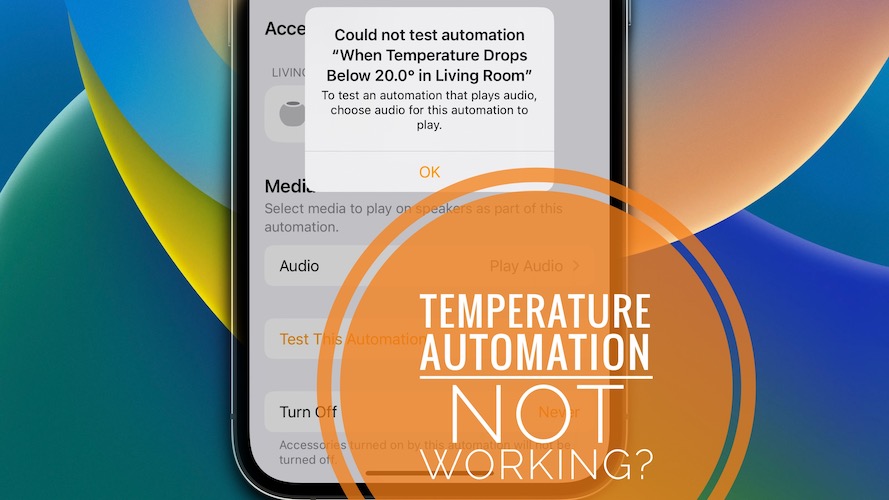
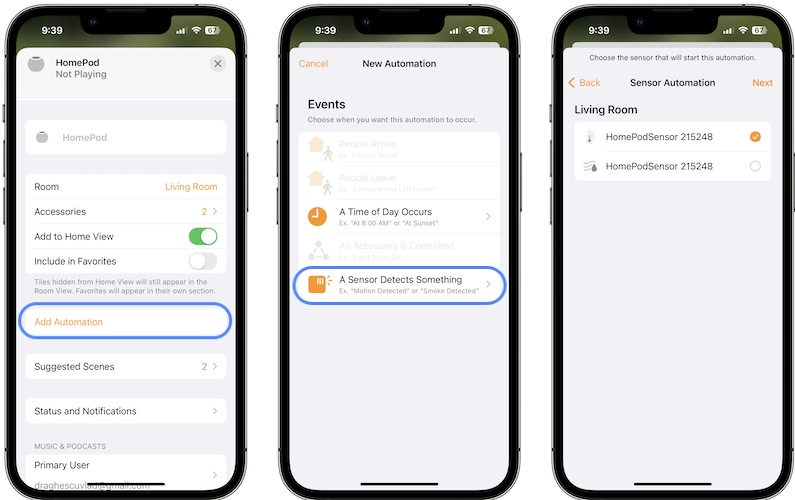
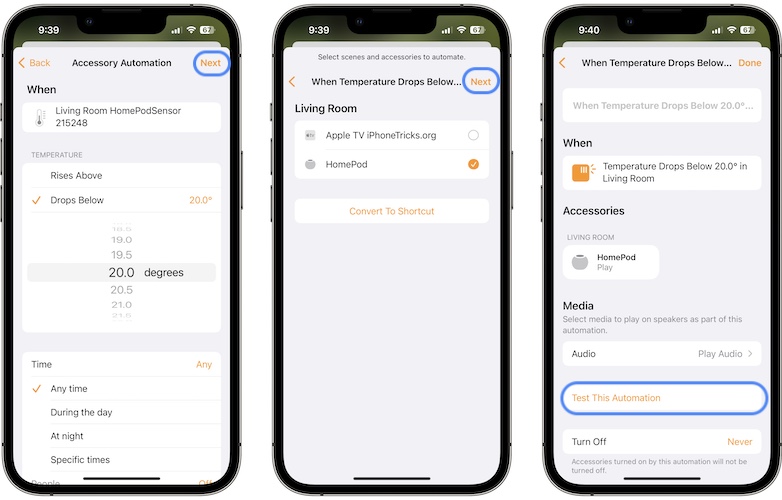
i still have this issue and just spent a good amount of time with applecare troubleshooting it to no avail. the issue has been escalated…