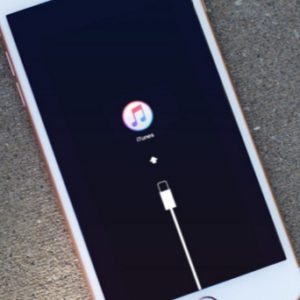How And When To Bring iPhone 7 In Recovery Mode
Last updated on September 29th, 2016 at 11:49 am
Posted in How To by Tyrone on September 26, 2016All iPhone models can be brought in Recovery Mode, the only difference is that the iPhone 7 and iPhone 7 Plus flagships come with a solid-state Home button that can’t be used anymore to Force Restart, Flush the Memory and complete many other iPhone tricks that are achieved with various button combinations, which feature the Home button as main actor.
How To Activate iPhone Recovery Mode
Here is what you have to do in order to bring your iOS device into Recovery Mode:
Important: Perform a full iPhone backup, via iTunes, before you attempt to tweak the firmware on your device.
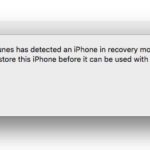 Step 1: Grab the lightning cable and connect your iPhone to a PC or Mac that runs the latest iTunes version.
Step 1: Grab the lightning cable and connect your iPhone to a PC or Mac that runs the latest iTunes version.
Step 2: Simultaneously press and hold the Home button + Sleep/Wake/Power button until the screen goes black and the Apple logo is displayed in the center.
Fact: Starting with the iPhone 7 the Recovery Mode combo is: Volume Down + Sleep Wake/Power buttons.
Step 3: Continue to hold until your iPhone displays a lightning cable pointing towards the iTunes logo, displayed on the center of the screen. Now, you can release the buttons.
Step 4: The successful activation of Recovery Mode is confirmed in iTunes to with a popup stating:
“iTunes has detected an iPhone in recovery mode. You must restore this iPhone before it can be used with iTunes.”
How To Exit iPhone Recovery Mode
This is what you have to boot your iOS normally after you finish tweaking with its software:
Step 1: Physically disconnect your iPhone 7 or any other model from the computer by unplugging the lightning cable.
Step 2: Hold down the Sleep/Wake/Power button together with the Volume Down button (for iPhone 7 and later) or the Home button (for iPhone 6S models or earlier).
Step 3: Maintain this action until you see the Apple logo on the display. When you do, release and your iPhone will boot up normally.
Fact: If you wish to downgrade the iOS version on your iPhone, you will need to use the DFU Mode. In Recovery Mode the iPhone runs the iBoot agent that checks the firmware that you want to restore. If it’s the same or newer, the restore is accepted, else it’s declined. The DFU Mode allows you to temper with the iPhone without booting iOS or the boot agent, meaning that you can also restore to an older iOS version.