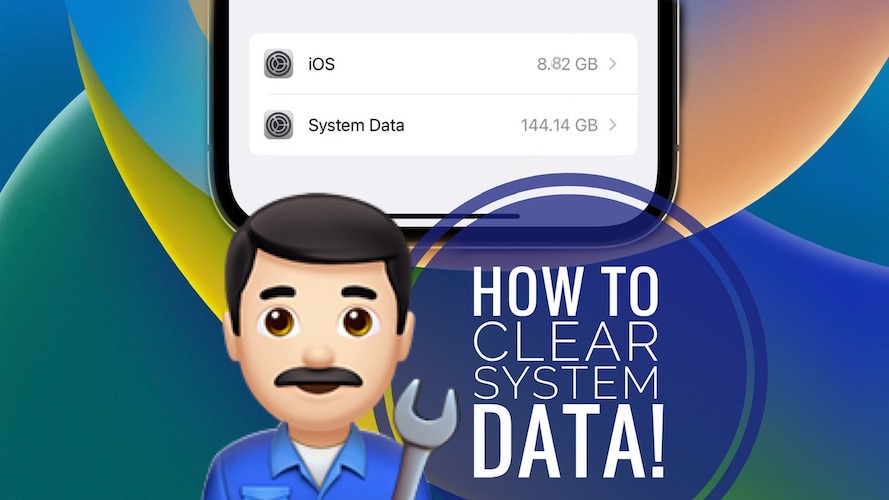How To Clear System Data On iPhone Storage In 2023 (Zero KB)
Are you looking for a way to clear System Data on iPhone and free up storage space? Other System Data taking up way too much space, or the contrary, showing -1 byte or Zero KB? Here is how to shrink or delete it!
System Data On iPhone Is Huge?
This issue has been recently reported by Kai (iOS 16.2):
“System Data in iPhone Storage takes up close to 100 gb. Is there a way to delete it?”
Other System Data taking too much space isn’t new. We’ve covered the same problem during the early stages of iOS 15.
It seems to have perpetuated to iOS 16 and there are numerous users complaining about it on Reddit (1,2,3) and Apple’s Discussion Forums (1 and 2).
Other System Data Zero KB?

There are also users that see System Data showing -1 byte or Zero KB. This unexpected behavior is currently happening on my iPhone 13 Pro as I am writing this article.
In this case there’s a spinning wheel next to System Data, in Settings -> General -> iPhone Storage (scroll all the way to System Data).
If the wheel is spinning in a loop and you tap on System Data you will see Other System Data -1 byte. If you wait long enough for the loading wheel to disappear you will get Other System Data Zero KB.

How To Clear System Data On iPhone And iPad
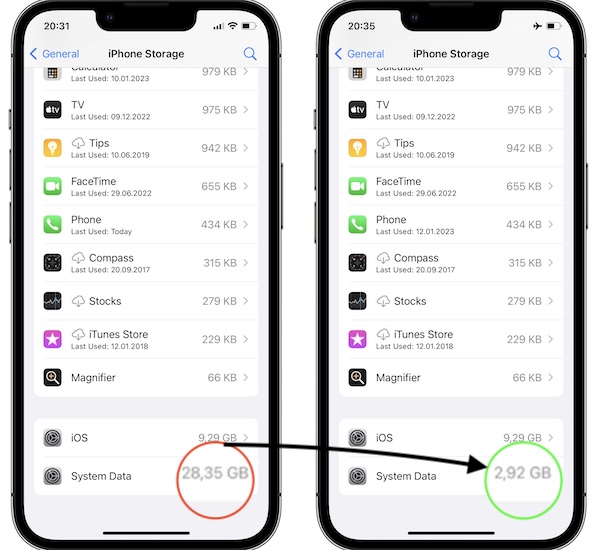
This trick requires you to tweak the current date on your iPhone in order to trigger the maintenanced process to delete caches (System Data) from the disk.
Fact: maintenanced is an iOS and iPadOS process that’s resposible with cache deletion and management.
Tip: If you use Instagram or Discord iOS app delete and reinstall them first as they seem to take advantage of System Data cache the most.
If the Other System Data is above 25 GB after reinstalling the two apps proceed as instructed below.
Important: Before starting, be aware that you should not use this trick too often. As a rule of thumb caches are used to increase performance of iOS and its apps. However, if System Data spirals out of control proceed as follows:
- 1. Very Important: Open Settings on iPhone or iPad and go for Messages -> Keep Messages (under Message History) and select Forever.
- 2. Open App Switcher (swipe-up from the bottom of the screen) and close all apps.
- 3. Bring iPhone or iPad in Airplane Mode and make sure that Bluetooth and Wi-Fi are turned off in Settings.
- 4. Go for Settings -> General -> Date & Time. Disable Set Automatically if enabled. Tap on the current Date and change it 1 year into the future!

- 5. Keep your phone awake and unlocked. Wait for 60 seconds.

Fact: If you’re using the Gmail app you might get the Cannot Verify Server Identity error because of the change in date. Click Cancel and continue. - 6. Go for Settings -> General -> iPhone Storage -> System Data and check the Other System Data value. It should have shrunken considerably.
- 7. Now, go back to the Date & Time settings and change back the date to 3 months in the future. (Go back 9 months from the initial 1 year) and wait again 60 seconds with your iPhone awake and unlocked.
- 8. Check System Data once again. It should be the same as step 6 or less.
- 9. Re-enable Set Automatically for Date & Time, to allow your iPhone or iPad to return to today’s date.
- 10. Turn off Airplane Mode. Other System Data should remain shrunken in size. Does it?
Fact: This will help you to avoid losing your iMessages and text during this procedure!
Tip: If you don’t see any change force close Settings, re-open and check again.
Credits: This trick has been researched and shared on Reddit by Vertsix. Thank you for all your efforts!
Have you managed to delete System Data with the above troubleshooting sequence? Share your results in the comments. Mention starting and current values for Other System Data on iPhone or iPad!
Related: Users have reported problems with large System Data values on Mac in macOS Ventura too. Here are the details!