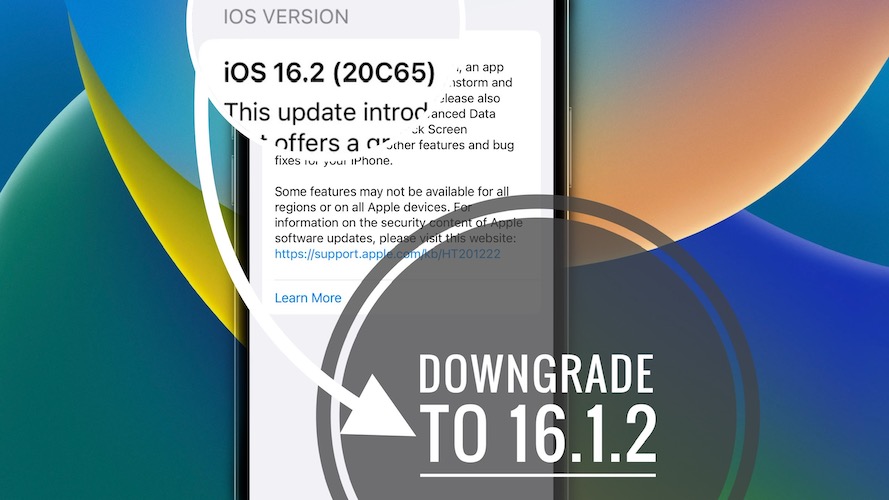How To Downgrade iOS 16.2 to 16.1.2 In 10 Easy Steps
You want to downgrade iOS 16.2 to 16.1.2 on iPhone or iPad? You’ve recently updated to the latest iOS release but new restrictions like AirDrop Everyone for 10 minutes and other bugs are dealbreakers?
Downgrade iOS 16.2 to iOS 16.1.2 Still Possible?

At the time of writing, iOS 16.1.2 is still signed. It’s the only other iOS 16 version that’s signed, excepting the current 16.2 release!
You can check the real-time iOS 16.1.2 signed status on tracking websites like ipsw.me.
Downgrade iOS 16.2 to 16.1.2 Requirements
To be able to revert to iOS 16.1.2 / iPadOS 16.1.2 you need the following:
- A computer (Mac or Windows) and the Finder / iTunes software, updated to the latest version.
- A Lightning to USB (USB-C) cable to connect iPhone / iPad to computer.
- The iOS 16.1.2 ipsw file, downloaded on your computer. Select your iPhone or iPad model and download it from here.
- An encrypted iPhone / iPad backup. We recommend you to perform it locally on your computer before starting the iOS 16.2 downgrade!
How To Downgrade iOS 16.2 to 16.1.2
- 1. On iPhone / iPad: Go for Settings -> Apple ID -> Find My -> Find My iPhone and turn it Off.
- 2. Connect iPhone to computer (Mac or Windows), using the Lightning to USB /USB-C cable that shipped with the device.
- 3. Open Finder (on Mac) or iTunes (on Windows).
- 4. In Finder, click on [iPhone name], available in the left sidebar under Locations.
- 5. Save an encrypted backup of your iPhone using the Back Up Now option.
- 6. Press & hold option key + click Restore iPhone option.
- 7. Select the recently downloaded iOS 16.1.2 ipsw file. You should find it in the Downloads folder on Mac or Windows computer.
- 8. Click Open, followed by Restore to confirm that you want your Mac to erase and restore your iPhone to iOS 16.1.2.
Tip: Be patient until Mac extracts software, prepares iPhone to restore, does the actual restore and verifies! iPhone reboots when the process ends.
Fact: On Windows computer, use Shift key + Restore iPhone!
Restore iPhone From Backup
Finally, you have to recover your data from the most recent backup
- 9. On iPhone, swipe-up on the ‘hello’ screen and return to Finder / iTunes, on computer. Click on iPhone, in the sidebar, under Locations and wait until device is activated!
- 10. Go for Restore from this backup option. Select the backup and enter the password to unlock backup. Click Restore and be patient.
- Finally: On iPhone, tap Continue, on the Restore Completed screen. Configure Face ID, set up a new Passcode (can be the same as your old one), sign in to your Apple ID and be patient until the iCloud settings are updated! Follow the other on-screen prompts until you reach the Welcome to iPhone screen. Swipe up to get started!
Important: If you’re prompted with the “Could not restore the iPhone because the backup was not compatible with the iPhone that is being restored.” you have to tweak the backup file to make it compatible with iOS 16.1.2!
Redo Step 10, after you modify the backup. and be patient until the data is restored! iPhone will reboot to mark the ends of the process.
iOS 16.2 to 16.1.2 Downgrade Reasons
Here is a list with the most common downgrade reasons invoked by our readers:
- 1. AirDrop Everyone for 10 minutes limitation.
- 2. Always On Display not working on iPhone 14 Pro and 14 Pro Max models.
- 3. iPhone Battery draining faster than usual!
- 4. To be updated. (Share in the comments.)
Have you managed to downgrade iOS 16.2 to iOS 16.1.1? Share you reasons for reverting please. Also, don’t hesitate to ask if you have any questions. Use the comments section!
Related: You might be also interested in downgrading iOS 16.2 all the way to iOS 15. Here is how to!