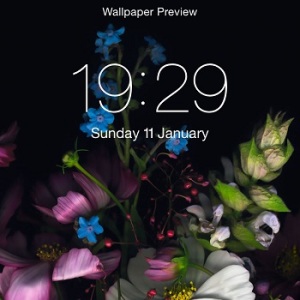How To Edit iPhone Wallpapers
Last updated on April 22nd, 2015 at 01:36 pm
Posted in How To by Patricia on January 11, 2015You can either choose from a series of built-in wallpapers and even switch from still to dynamic background images, if you’re a good friend with the parallax effect. There is also an option to edit your own Wallpapers, by selecting an image available in your Camera Roll. Third but not least you can download an app and grab wallpapers already customized for your iPhone model.
How To Change iPhone Wallpaper
The iOS wallpaper options menu can be found in the third section of Settings. A preview of the current background in both lock and unlocked screen is available on the main wallpaper settings screen. Tap on Choose a New Wallpaper and select your new image.
 Apple currently provides forty-three superb still images to choose from. We can count seven more dynamic backgrounds to sum up fifty built-in iOS wallpapers. However, if you tried them all and wish something personalized, browse your albums from the Photos app and select a picture. It can be either a beautiful camera shot or an image saved from the web.
Apple currently provides forty-three superb still images to choose from. We can count seven more dynamic backgrounds to sum up fifty built-in iOS wallpapers. However, if you tried them all and wish something personalized, browse your albums from the Photos app and select a picture. It can be either a beautiful camera shot or an image saved from the web.
Immediately after selecting the photo, you’ll be prompted with a preview. Drag to center the image as you wish. Pinch to zoom in or out and scale your new background. When satisfied hit Set and you’re done!
How To Add More Wallpapers
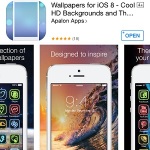 Importing additional iPhone backgrounds can be done with the help of third party App Store software. I warmly recommend you the Wallpapers For iOS 8 app. As soon as you download it you can start browsing the available backgrounds.
Importing additional iPhone backgrounds can be done with the help of third party App Store software. I warmly recommend you the Wallpapers For iOS 8 app. As soon as you download it you can start browsing the available backgrounds.
Select the desired one and tap Save. The image will be stored to Photos.
Now, simply open the iOS wallpaper Settings menu as instructed above and select the newly downloaded picture from Camera Roll! That’s it! Enjoy!