How To Enable And Use Hidden iOS Keyboard Emoticons
But enough with the intro. These are the kind of emoticons you can uncover if you follow the trick described below: ( ͡° ͜ʖ ͡°) (*^_^*) (╹◡╹) ♪(๑ᴖ◡ᴖ๑)♪ ʕ•̫͡•ʕ•̫͡•ʔ•̫͡•ʔ•̫͡•ʕ•̫͡•ʔ•̫͡•ʕ•̫͡•ʕ•̫͡•ʔ•̫͡•ʔ•̫͡•ʕ•̫͡•ʔ•̫͡•ʔ. You will be able to choose from literally hundreds of funny faces and state emoticons. Grab your iPhone or iPad and open the Settings app from its Home Screen icon.
 How To Activate Secret Emoticons
How To Activate Secret Emoticons
Tap on General and browse for Keyboard. Next, hit Keyboards and opt to Add New Keyboard….
Scroll for the Other iPhone Keyboards section and look up for the Japanese keyboard. Notice, that the selections are listed alphabetically. The Japanese keys come with two options. You have to select Kana to activate the hidden emoticons. Tap Done and you’ve just allowed yourself access to some great new smiley faces.
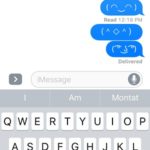 How To Use The Hidden Emoticons
How To Use The Hidden Emoticons
Now every time when you type a new message, mail or any other type of communication from your iPhone or iPad you can squeeze in a few new add-ons to impress your friends. Here is how to do it. When the iOS Keyboard opens up, tap on the Globe icon available in the bottom-left corner, next to the Spacebar and the Voice Dictation symbol.
The Smileys menu pops up and you can notice some Japanese symbols in the bottom-left corner, next to the most recently used smileys.
The Japanese keyboard opens up. Now you have to tap the ^_^ key to unveil the hidden emoticons. They appear at the top of the keyboard. Swipe left and check them all out. Tap the one that you wish to use and return to the English keyboard by hitting the Globe icon. Dispatch your message when ready.
Tip: To check out the Japanese emoticons easier tilt your iPhone in landscape mode as shown in the print-screen available above!

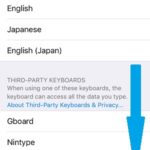
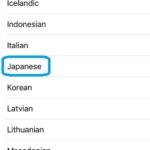
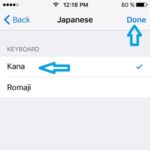

so cool my friend was like :o
Vicki, glad you like them. Enjoy! ;)