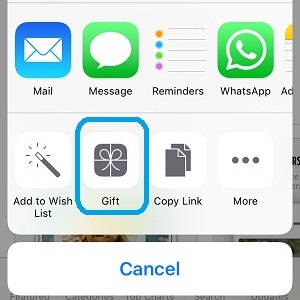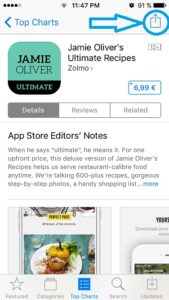How To Gift App Store Apps To iOS Contacts Directly From iPhone Or iPad
So, whenever you want to surprise someone dear you can gift them the newest gaming sensation or productivity app directly from your iPhone or iPad. It takes less than a minute to make someone smile. Here is what you have to do in order to hand out App Store apps. You can also gift FREE apps if you want to invite a friend to play your favorite game or increase his productivity with a specific application that is cost free!
1. Choose The App
Open the App Store app on your iPhone or iPad and browse your way to the app that you want to gift. No matter if it’s a game or any other type of application you need to open the app’s home page. This is achievable by searching the software via the Search tab available in the bottom area of the iOS App Store layout.
2. Use The Gift Feature
On the app’s main page, tap the Share icon available in the top-right corner of the screen, right above the app’s price. The Share Extensions menu slides in. Hit Gift available in-between the Add to Wish List and Copy Link options.
 3. Fill The Send Gift Form
3. Fill The Send Gift Form
The Send Gift view opens up. Type the Email address of the iOS Contact that you want to surprise. The giver’s name is automatically available, but you can edit your nickname or any other keyword, like Santa Claus, that makes your gift more interesting. Add a message for your giftee to accompany your act of charity.
4. Choose Date
Before dispatching the app you can choose if you want it to be delivered immediately after you complete the purchase, or at some later date. Tap Next when ready.
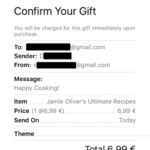 5. Select a Theme
5. Select a Theme
If you gift an app for a birthday or certain holiday you can select a specific theme to decorate the email.
6. Confirm Your Gift
Review your info one more time. The price of the app is displayed once again. You can also check the iTunes Gift Terms and Conditions. When everything is ready tap Buy in the top-right corner of the screen. Hit Buy Now to confirm once again and your gift is ready!
Fact: If you are at the receiving end of the line, here is how to Redeem an App Store coupon!