How To Install A Keypad On Your Apple Watch
Last updated on May 16th, 2017 at 05:32 am
Posted in Apps or Games, How To by Patricia on October 20, 2015It’s called Watch Keypad and it allows you to input numbers and symbols on your wearable. You can use the typed strings to initiate a call or send a text message. This app is very useful when you don’t have your iPhone around and need to call a number that it’s not saved as a contact. Even with the extended Friends Carousel, available with watchOS 2, there’s often the case when you wish to initiate a call from your Watch and the number isn’t saved as a friend, or available within the conversation threads in Messages.
 Download and Install Watch Keypad
Download and Install Watch Keypad
If you wish to add a keypad to your Apple Watch grab it now from the App Store. Install it on the paired iPhone first and then upload it to your wrist. The app will self-install on watchOS if you have the automatic app download feature enabled.
Else, open the Apple Watch app on your iOS device and browse to My Watch. Scroll for Watch Keypad within the third-part apps list and send it to your wrist-worn device. You can also enable its glance!
How To Use Watch Keypad
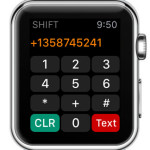 This app also includes a complication for watchOS 2. So, the fastest way to call the keypad on your wearable is to flick your wrist and tap on its Watch Face widget. The Watch Keypad home screen is displayed on the screen and you can start inputing the phone number. Use the Digital Crown to switch between numbers and symbols as well as between the Call and Text options. After you complete the number tap on the desired action and your Watch will initiate a call or send a text message.
This app also includes a complication for watchOS 2. So, the fastest way to call the keypad on your wearable is to flick your wrist and tap on its Watch Face widget. The Watch Keypad home screen is displayed on the screen and you can start inputing the phone number. Use the Digital Crown to switch between numbers and symbols as well as between the Call and Text options. After you complete the number tap on the desired action and your Watch will initiate a call or send a text message.
1. Call – if you hit the red call button a call towards the provided number will be dialed. But first you have to confirm your selection one more time.
2. Message – in case you tap the Text icon, the Messages app opens up and you can select from a predefined list of answers, pick a smiley or dictate the content.
 Tip: If you want to call a number that you previously contacted via the Watch Keypad app, you can press firmly on the screen while the keypad is displayed and select the hidden Recent option. A list with the recent calls is displayed. Tap on a number from the list to call it again!
Tip: If you want to call a number that you previously contacted via the Watch Keypad app, you can press firmly on the screen while the keypad is displayed and select the hidden Recent option. A list with the recent calls is displayed. Tap on a number from the list to call it again!
Fact: You can also check the Watch Keypad glance to rapidly see your last called or texted numbers. Swipe up from the Watch Face to open the app shortcuts and swipe left or right until you reach the glance in question.

