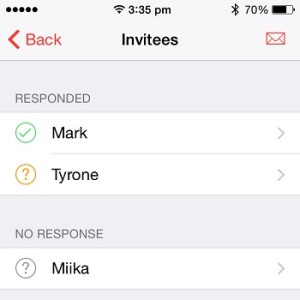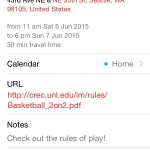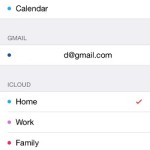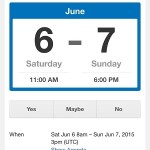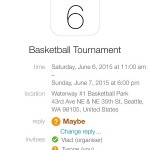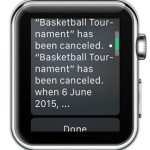How To Invite Contacts To An Event Via iOS Calendar App
More, you can also receive confirmations, see who’s coming and prepare the event accordingly. Your guests receive the invitations on their email accounts and have the option to Accept, Decline or label their participation as Maybe. Do note, that currently email messages are the only invitation option. If you have contacts that don’t have a mail account attached to their entry, you won’t be able to convene them.
Create An iOS Calendar Event
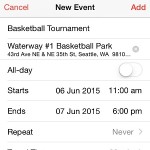 The first thing that you need to do is configure the new event. Let’s assume that you wish to play a basketball match with your friends. Open the Calendar app and tap on the red “+” icon in the top-right corner of the screen. Fill in the details of the event: Title, Location, Start & End Time, Travel Time, Event Type, Alert. If you plan to host an event in a public place, you can add the location’s website and additional notes, by tweaking the URL and Notes fields.
The first thing that you need to do is configure the new event. Let’s assume that you wish to play a basketball match with your friends. Open the Calendar app and tap on the red “+” icon in the top-right corner of the screen. Fill in the details of the event: Title, Location, Start & End Time, Travel Time, Event Type, Alert. If you plan to host an event in a public place, you can add the location’s website and additional notes, by tweaking the URL and Notes fields.
Tip: Make sure that the event type isn’t labeled as “Calendar”! All entries tagged in this category are available on the iPhone only and you won’t be able to add Invitees to your occurrence. Pick anything from the selections available under iCloud!
Invite Contacts To Your Event
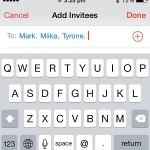 After you create the event and are sure that all details have been properly configured, tap the entry on the Calendar home screen and hit “Edit” in the top-right corner. Scroll for the Invitees field and tap it. Add an email address manually in the “To:” field, or tap “+” to select one or more entries from your iOS Contacts list. After you input all the needed participants, tap Done and they’ll be invited via email. The message contains all the details of the event, and prompts the choosen contacts to confirm if they intend to honor your invitation. You can follow updates of their feedback within the event entry, in the Calendar app.
After you create the event and are sure that all details have been properly configured, tap the entry on the Calendar home screen and hit “Edit” in the top-right corner. Scroll for the Invitees field and tap it. Add an email address manually in the “To:” field, or tap “+” to select one or more entries from your iOS Contacts list. After you input all the needed participants, tap Done and they’ll be invited via email. The message contains all the details of the event, and prompts the choosen contacts to confirm if they intend to honor your invitation. You can follow updates of their feedback within the event entry, in the Calendar app.
Fact: All edits that you’ll bring to the event, will automatically trigger email notifications to all Invitees, informing them about the changes that have taken place!
How To Reply To iOS Calendar Invitations
If you’re on the receiving end of the summoning, you can either confirm or decline your presence from the mail that you’ve received, or by opening the Calendar application on your iPhone and tapping Inbox in the bottom-right corner. A list with all New requests is available, along with an optional view for those invites that you already replied to.
Fact: You can reply to an invite from the Calendar app of any iOS or Mac device including tablet, computer and notebook. For everything else use your email account.