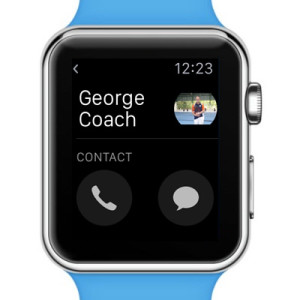How To Make Apple Watch Phone Calls
Making a call from the Watch is probably not as popular as answering and incoming one, simply because you’re the one that chooses the moment, when you start the conversation. This means that you have time to pick your iOS device and dial, for more convenience. However, there arise situations when you need or wish to use your smartwatch to initiate a call. In this case, you have three options to choose from!
3 Ways To Start Calls on Apple Watch
1. Side Button Press
The standard way of initiating a call on your wearable is by pressing the Side button, to open the Friends carousel view. Turn the Digital Crown to select one of your favorite contacts. Tap on the receiver’s photo, or on the initials (if picture is missing), to open up the Friend’s screen. Here you can choose between the calling and messaging features. Tap the receiver icon to start a phone call!
2. Use Siri
 If your Apple devices are connected to the Internet you can, flick your wrist to wake your Watch and shout Hey Siri!. Next, speak out something like: “Call [contact name]” and your virtual assistant will hook you up, with the choosen friend. If you use relationships, you can also command something like “Call my wife, brother, mother, etc…”. Do mind that you have to set up contact relationships, on your iPhone to be able to use this trick!
If your Apple devices are connected to the Internet you can, flick your wrist to wake your Watch and shout Hey Siri!. Next, speak out something like: “Call [contact name]” and your virtual assistant will hook you up, with the choosen friend. If you use relationships, you can also command something like “Call my wife, brother, mother, etc…”. Do mind that you have to set up contact relationships, on your iPhone to be able to use this trick!
3. via Force Touch
A third and hidden way to call a contact is available in the Messages app, on your watch. If you receive a text and wish to callback the contact, instead of replying with a SMS, press firmly on the screen while you’re reading the message conversation thread. Force Touch pops up a hidden menu with three options. Select Details and a screen with additional contact options becomes available. Tap the receiver icon to engage in a new call.
Ongoing Call Info on Apple Watch
 After the receiver picks up your call, the wearable’s screen offers the following options: Adjust Speaker Volume, Caller ID, Call Duration Info, Mute Callr and End Call. It’s pretty much obvious what features each option comes with. The Mute Call command available in the bottom-right part of the display, silences both speaker and microphone when pressed. This is helpful if others come in your vicinity and you wish to prevent them from hearing your discussion, or avoid that the caller hears what someone is about to speak out around you. The best way to do it is to mute the call and pick your iPhone to resume the discussion.
After the receiver picks up your call, the wearable’s screen offers the following options: Adjust Speaker Volume, Caller ID, Call Duration Info, Mute Callr and End Call. It’s pretty much obvious what features each option comes with. The Mute Call command available in the bottom-right part of the display, silences both speaker and microphone when pressed. This is helpful if others come in your vicinity and you wish to prevent them from hearing your discussion, or avoid that the caller hears what someone is about to speak out around you. The best way to do it is to mute the call and pick your iPhone to resume the discussion.
 Tip: In case you engage in a phone call directly on your iPhone, you can check call information on your Watch, with the help of the Phone app.
Tip: In case you engage in a phone call directly on your iPhone, you can check call information on your Watch, with the help of the Phone app.
End A Call on Apple Watch
It’s quite clear how you end a call on your wrist gadget. Tap the red receiver icon and that’s it. Useful to know is that you can also end call that you’re performing on your iOS device, directly from your wearable. This is handy if you’re using earphones or a headset to speak from and it’s not practical to pull out your iPhone to hang up. I use this option a lot while jogging or cycling, for example.