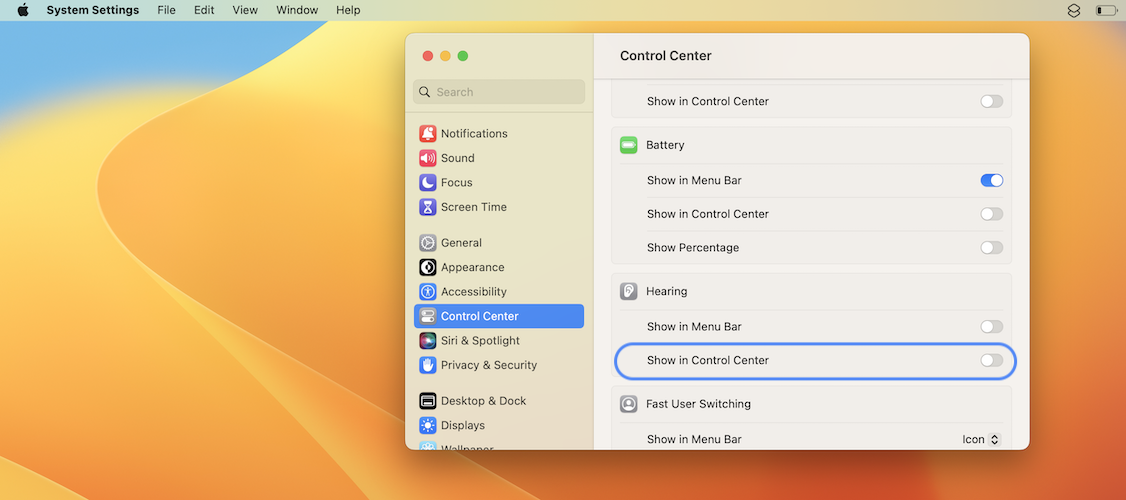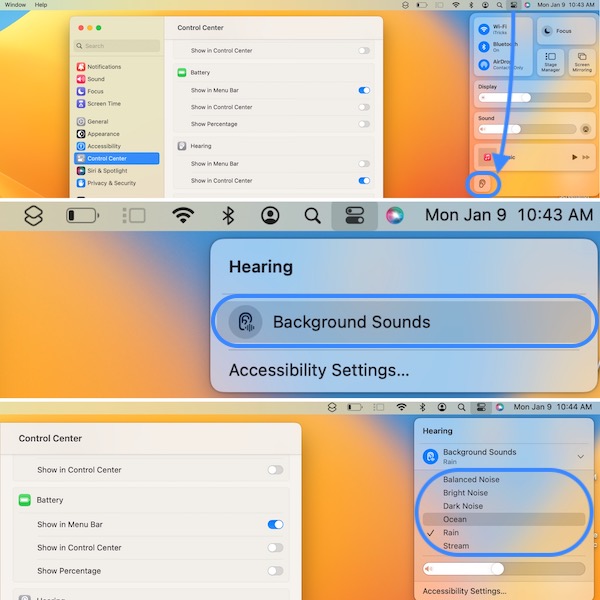How To Play Background Sounds On Mac in macOS Ventura
Do you know that you can easily play background sounds on Mac in macOS Ventura? All that you need is to add the Hearing toggle to the Control Center and you’ll be able to choose from 6 predefined noise effects!
1. Add Hearing Toggle To Control Center
- Open System Settings app and click on Control Center, in the left sidebar.
- Scroll for Hearing, available in the Other Modules section.
- Toggle the knob next to Show in Control Center.
2. Play Background Sounds On Mac
- Click the Control Center icon in the top-right menu bar.
- Click the Hearing icon.
- Go for Background Sounds. (The Rain noise effect will start playing!)
Fact: Tap Background Sounds again when you want to stop the playback!
3. macOS Ventura Background Sounds
You can select from six different sound effects:
- Balanced Noise
- Bright Noise (White Noise)
- Dark Noise
- Ocean
- Rain
- Stream
Are you more productive when there’s noise in the background? Do you plan to use these background sounds to enhance your productivity or to help your baby sleep? Which is your favorite noise from the list? Share your feedback in the comments!
Related: You can also play background sounds on iPhone and iPad. Here is how to!