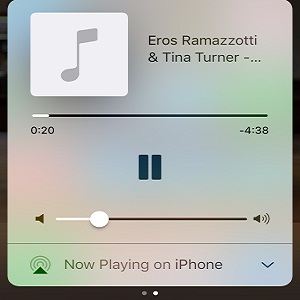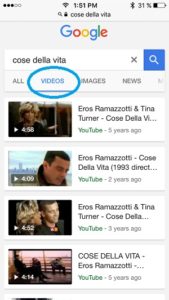How To Play Youtube Videos In The Background While You Multitask On Your iPhone
Last updated on September 6th, 2017 at 06:41 am
Posted in How To by Patricia on October 12, 2016What if I tell you that there is a nice little trick that allows you to bypass this restriction and play Youtube videos in the background, while you do whatever you want on your iPhone, without needing to keep the app open. This way you can multitask and listen to your favorite song or show. You can also free up storage space on your smartphone, by avoiding to store large music files on your iPhone. Play them via Youtube instead. Here is how to do it.
Update: This trick has been patched by Apple in iOS 11 and is now obsolete. Here is another workaround for listening Youtube videos in the background!
The Play Youtube Videos In The Background iPhone Trick
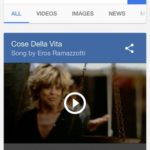 1. Open Safari on your iOS device and browse the Google search engine.
1. Open Safari on your iOS device and browse the Google search engine.
2. Type the name of the song or the title of the Youtube video that you want to play and hit search.
3. The first hit should be what you’re looking for. An embedded Youtube window with the video that you searched for. Tap the Play button.
Tip: If the embedded video player isn’t automatically displayed in your search results, tab on Videos to bring up only Youtube hits!
4. The mobile Youtube website opens up. At the top of your screen, you get an alert hinting you to open the page via the Youtube app, if the software is already installed on your iPhone. Don’t do it!
5. Tap Play again, on the video window, and playback will start with the help of Safari’s media player.
6. Press the Home button to start multitasking. Playback stops. Don’t panic!
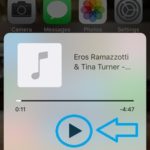 7. Swipe Up for the Control Center and hit the Play button available in the Now Playing field. If your iPhone runs iOS 10 or later, the Music controls are available on the second card. Swipe left on the iPhone controls menu to reach it.
7. Swipe Up for the Control Center and hit the Play button available in the Now Playing field. If your iPhone runs iOS 10 or later, the Music controls are available on the second card. Swipe left on the iPhone controls menu to reach it.
8. That’s it! Now you can Lock your iPhone or start any other activity while listening to the Youtube video playing in the background.
Tip: To stop playback open Control Center and hit the Stop/Pause button, available in the same Now Playing section.
Fact: Do mind that if you browse Facebook and tap on a video available in your Timeline, or engage with any other media available on a Safari page, or in some other app, it will result in immediate stopping of your ongoing Youtube playback.
Did you know that you can also save Youtube videos for offline playback. Check out the Ultratube app for more info.