How To Remove iPhone Sim Lock And Prevent It From Reoccurring
Last updated on May 5th, 2021 at 05:14 am
Posted in How To by Patricia on August 10, 2016SIM Lock is an additional layer of security that you can use, along with the classic iOS Passcode and more recent Touch ID sensor. Every smartphone needs a SIM card in order to be able to connect to the carrier and receive an allotted phone number. Each SIM has its own Passcode, called PIN code. Whenever you buy a new SIM Card, it comes with a default PIN code, used for activating it.
How To Enable/Disable SIM Lock
 You can opt that your iPhone requests the PIN code whenever it’s rebooted, or not. Failing to provide the 4-digit string results in a temporary Sim Lock, which can be lifted by entering the SIM card’s PIN. This might prove itself annoying. However, if you type the wrong PIN more than 3 times, your SIM card is permanently locked and can be recovered only with the PUK code.
You can opt that your iPhone requests the PIN code whenever it’s rebooted, or not. Failing to provide the 4-digit string results in a temporary Sim Lock, which can be lifted by entering the SIM card’s PIN. This might prove itself annoying. However, if you type the wrong PIN more than 3 times, your SIM card is permanently locked and can be recovered only with the PUK code.
You can remove PIN code requests by disabling SIM Lock from the Settings app. However, this espouses your SIM cards info in case of thefts. If an unauthorized person gets his hand your iPhone and extracts the SIM card, you might experience a data leak, because the SIM can be used with another smarptohne, if SIM lock isn’t available.
Fact: To teak this feature On/Off please browse to: Settings -> Phone Cellular (or Mobile Data) -> SIM PIN. Tweak the toggle next to SIM PIN to activate or deactivate this security element.
How To Unlock iPhone SIM Card
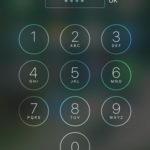 If the SIM card security setting is active, you’re asked to insert the PIN code whenever the iPhone restarts. If you fail to do so, the SIM locks, and you aren’t able to receive or dial Cellular data calls or send messages. Your iPhone can remain connected to the web as long as you’re in the range oft a Wi-Fi hotspot. This means that you can use FaceTime and iMessage.
If the SIM card security setting is active, you’re asked to insert the PIN code whenever the iPhone restarts. If you fail to do so, the SIM locks, and you aren’t able to receive or dial Cellular data calls or send messages. Your iPhone can remain connected to the web as long as you’re in the range oft a Wi-Fi hotspot. This means that you can use FaceTime and iMessage.
To Unlock the SIM card, open the Phone app and tap on the Recents tab, available in the bottom-left area of the screen. The SIM Locked pop up will show up on your screen to notify you that you aren’t able to dial calls, until you don’t type the 4-digit PIN code. Enter it and you’re iPhone unlocks!
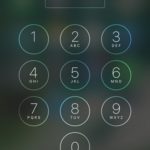 Fact: Be careful what security code you use! You have only 3 attempts. If you fail to enter the correct PIN, your SIM will lock permanently and can only be unlocked with the help of the PUK (PIN Unlock Code).
Fact: Be careful what security code you use! You have only 3 attempts. If you fail to enter the correct PIN, your SIM will lock permanently and can only be unlocked with the help of the PUK (PIN Unlock Code).
Tip: All SIM cards come with Default PIN codes. The most common 4-digit combinations are: “0000” or “1234”. If you want to use the SIM lock, I strongly recommend you to modify the default password and keep your iPhone safe.
How To Change SIM card PIN
Grab your iPhone and open the same Settings app. Tap Phone and scroll for SIM PIN. Next, hit Change PIN. You’re asked to type the current code. Once confirmed, you can proceed with adding your new SIM security code. Confirm it by entering it for a second time and you’re ready to go!

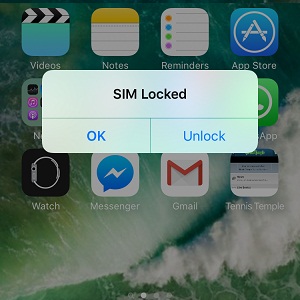
This article was really helpful. Thank you
You’re welcome. Glad we could help!
no SIM PIN in Settings>Phone
It is in Settings->Mobile Data->SIM PIN
Yes, or Settings -> Cellular -> SIM PIN
I know right it worked!!!!!!!!
Great. Thanks for confirming!
I have an iPhone and use straight talk service which is through TracFone wireless. I have used it for a year now and when I put my minutes on last night I received the message that my minutes were added yet this morning my phone says sim card locked phone deactivated when I try to make calls.cannot connect to the internet so what do I do
Thanks for the feedback. What iPhone model are you owning and what iOS version is it running? Did you recently update the software?
My phone is locked by Apple but I don’t know why. So, I just think that they start locking iPhone 6s.
Apple won’t lock phones randomly. Have you bought it from the aftermarket or as new? It might be a stolen device.
I activated my iPhone Wednesday all was locked sim needed to get a puk everything was unlocked this morning I turned it off an he later turned on and the sim was locked was given 3 chances to put right code in I was ask to pick a 4number pin when activated I put the #in but wasn’t the code numbers I then put 1111 and was unlocked I really don’t need this aggravation this is my 1st iPhone what can I do to get things done without a sim lock
‘1111’ is most likely the default PIN of your SIM card. To stop getting prompted for it everytime you restart your device go to: Settings -> Cellular -> SIM PIN -> Disable SIM PIN.
Once you do this, you’ll be only prompted for the Passcode whenever you reboot your iPhone. The Passcode can be 4 or 6-digit number, that you can set in: Settings -> Face ID & Passcode -> Change Passcode.
I’ve tried to put the PUK code but it has been saying locked sim and idk what to do or to get it unlocked .
Did the SIM work before? Or it’s the first time you inserted it in this device?
Locked SIM
You need the PUK code to unlock. It should be available on the physical card that came with your SIM card when you purchased it.
hello, i accidentally locked my sim and can’t get puk code because of screen time how do i fix it?
lol that makes no sense cause you get your PUK code from your carrier.
Screen time has nothing to do with it. You probably stole the phone.