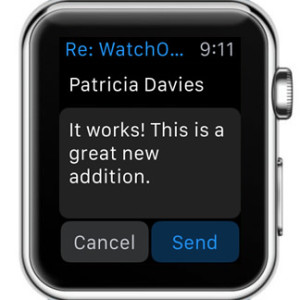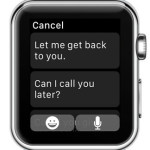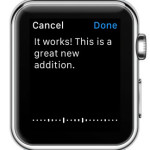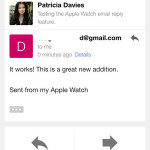How To Reply To Emails On Apple Watch
So, whenever you receive an online mail message and your iPhone isn’t nearby, you can check it out from your Apple Watch. Do note that your wearable won’t be able to display the full content, if rich text and other complex media is used, the wrist gadget will only display text and invite you to read the full email from your iPhone. Nevertheless, if it’s something urgent, you can reply directly from your Watch. Check out the suggested replies. If no one fits dictate your answer or simply use an emoji!
5 Steps To Reply To An Email
 As soon as a new message lands in, tap on the notification to open the email and read the content. Here is what you have to do, in case you decide to answer:
As soon as a new message lands in, tap on the notification to open the email and read the content. Here is what you have to do, in case you decide to answer:
Step 1: Press firmly on your Watch’s display. Force Touch will display an additional options menu.
Step 2: Select Reply and scan the list of suggested answers. Some predefined texts are: “Let me get back to you”; “Can I call you later?”; “Could you give me a call?” “Let’s get together later”; “Got it, thanks.”; “I’ll take a look in a bit.”; “Let me have a look…”; “Working on this now”; “Thanks for the update”; “Thank you.”; “Thanks!”; “No problem!”, “Sounds good.”
 Step 3: If the suggested ones suit you, tap on the one that you wish to use as a reply and select Send.
Step 3: If the suggested ones suit you, tap on the one that you wish to use as a reply and select Send.
Step 4: Else, press on the microphone icon available in the bottom-right corner of the screen and dictate your reply. Press Done when you finish dictating and Send to dispatch the mail.
Step 5: If you consider that an emoji will do the trick, tap the Smiley face icon and turn the Digital Crown until you find a proper face expression. Select it and tap Send.
Facts: 1. When dictating your reply, do mention punctuation marks like “question mark” or “period” in order to obtain a grammatically correct transcript.
2. If Apple Watch is connected to a Wi-Fi hotspot, it has enough Internet connectivity to dispatch emails. However, Bluetooth connectivity with paired iPhone is required in order to be able to receive new mails!