How To Send Audio Messages via FaceTime
Last updated on October 25th, 2014 at 10:02 am
Posted in How To by Patricia on September 29, 2014iMessages are also available, sparing you from the original carrier SMS service and facilitating short message communication, even when your iPhone had a lack of carrier signal, but the advantage of a WiFi hotspot. However, now besides the text messages, audio recordings can also be sent!
The new FaceTime Audio Message feature proves itself useful when you wish to send a message to your contact, but don’t have the time or the means to type it. You can speak it out, while using your hands for something else. Or, as observed in the nearby animation, if you wish to send a recording to one of your contacts that is not available for a FaceTime call, but will be able to play it later on.
How To Setup FaceTime
For FaceTime to work you need to associate and Apple ID with it. Visit Settings, scroll for FaceTime and set the Apple ID. You also have to activate the FaceTime option by tapping the ON/OFF Switch. After, FaceTime is setup and enabled you are ready to engage in 4 types of communications:
– Video Calls: a normal call that includes video feedback from the front or rear facing camera
– Audio Calls: a normal call with the video option disabled
– Audio Messages: an audio message that’s recorded and sent with a simple button press.
– iMessages: Apple’s data version of a carrier’s SMS feature.
How To Send FaceTime Audio Messages
There are multiple ways of initiate a FaceTime Audio Message conversation. You can either tap on the FaceTime Home Screen logo, select a contact and choose the Audio message option, or search the contact via Spotlight and start a conversation. There is also the option to instantly reply to an iMessage using the Interactive Notifications feature.
In order to record an audio message, you have to tap and hold the microphone button. After you release you are prompted with 3 options:
Tip: Use the Raise to Listen shortcut to record and send audio iMessages with a simple gesture.

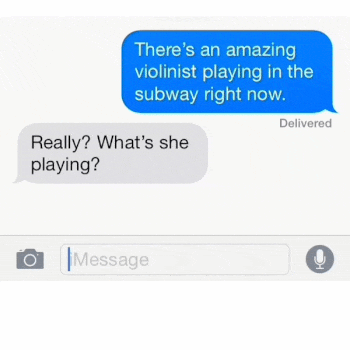
I have an older ipad and do not get the pop up with 3 choices. How do I send an audio Message? HELP