How To Solve The iTunes Could Not Connect To iPhone Error
Every time when you open iTunes on your desktop you’re notified if a software update is available. Because we’re in a hurry most of the time, we tend to quickly dismiss the update request, with the idea that there’s always a next time. However, some important version updates are mandatory if you want your iPhone to still be able to communicate with iTunes using the same language.
The iTunes Could Not Connect To iPhone Error
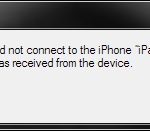 In case you plug-in your iOS device to the computer, with the help of the lightning cable and receive the following error message on your machine, be sure that it’s about time to upgrade to the latest iTunes release:
In case you plug-in your iOS device to the computer, with the help of the lightning cable and receive the following error message on your machine, be sure that it’s about time to upgrade to the latest iTunes release:
“iTunes could not connect to the iPhone “[your device’s name]” because an invalid response was received from your device.”
Fact: This issue happened to me a few days ago, while trying to connect my iOS 10 running smartphone to my notebook. Updating to iTunes 12.5.1.21 solved the issue. From my research, you need to run at least iTunes 12.1.2 or newer in order to be able to connect an iOS 10 running iPhone to iTunes.
How To Update iTunes
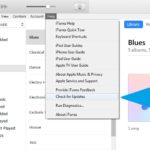 If you missed the automatic iTunes update request you can easily upgrade manually by performing these steps:
If you missed the automatic iTunes update request you can easily upgrade manually by performing these steps:
1. Open iTunes on your computer and click on Help, in the top-left area of the home screen.
2. Next go for Check for Updates.
3. If a new version is available you’ll be prompted with the details and the option to update. Else you get the confirmation that the version that you’re currently running is the current one.
4. Click Update and iTunes will automatically download and install the most recent version on your computer.
Fact: Your computer has to be restarted for an iTunes update to register!

