How To Stop Messages Notifications From Unknown Senders On iPhone
All this is available with the help of the Filter Unknown Senders feature introduced along with iOS 8.3. Unfortunately the trick works only if the incoming texts are sent via Apple’s iMessage system. If you receive a regular SMS, it won’t be filtered and will still pop up on your iPhone’s display. To stop incoming carrier messages too from issuing notifications you have to choose the extreme way and activate the Do Not Disturb mode. However, this will completely kill any incoming notification may it be call, message or mail.
How To Filter Unknown Senders
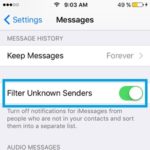 To prevent senders that are not listed as Contacts from disturbing you via iMessages you have to activate the following functionality.
To prevent senders that are not listed as Contacts from disturbing you via iMessages you have to activate the following functionality.
1. Open Settings from your Home Screen and scroll for Messages.
2. In Messages, unroll the menu until you reach the Filter Unknown Senders label.
3. Tap the knob next to it to activate the feature and “turn off notifications for iMessages from people who are not in your contacts”.
Tip: Make sure that you check the Unknown Senders list from time to time in order to read all incoming messages and detect potential numbers that should be added to the Contacts app.
Fact: The Filter Unknown Messages option adds two tabs in the Messages Home Screen, the Contacts & SMS column and Unknown Senders column. This way you can easily differentiate between important texts and potential spam.

