How To Use Reminders On Apple Watch
Last updated on May 19th, 2015 at 08:47 am
Posted in How To by Vlad on May 8, 2015However, your wrist gadget is able to notify you, whenever a reminder is triggered on the paired iPhone. You can also interact with a reminder alert, on your smartwatch. For everything else, you have to continue to rely on your iOS device. Priorities, notes, as well as category related groupings and history can be tweaked from your smartphone. You can even choose for a reminder to kick in when you reach a certain location!
Reminder Notifications on Apple Watch
Whenever an appointment reminder is forwarded to your wrist gadget, you’ll feel the traditional haptic vibration, as well as hear a specific audio alert, which informs you that a reminder has landed. Raise your wrist or tap the display, to wake up your smartwatch and read the alert. You have three available options to respond: Snooze, Completed and Dismiss.
If you pick the first one, you’ll delay the warning for 15 more minutes. This means that you’ll be notified again, about the same reminder, once the quarter hour passes. Tap Completed and you acknowledge that you’ve seen the reminder and are focusing on the scheduled task. Dismiss will erase the notification on your Apple Watch. However, the alert will be still highlighted with a badge above the Reminders app icon, on your iPhone.
Create Reminders on Apple Watch
Because there is no built-in Reminders app available on your wrist gadget, Siri is your only option for adding new appointments on the iOS app. Raise your hand and shout “Hey Siri!” or press and hold the Digital Crown until Apple’s virtual assistant wakes up and is ready to listen to your command. Use the phrase “Set a reminder for [time] o’clock!”. Siri will ask about what you want to be prompted for. Tap the microphone button and speak out your reason. It can be anything like: dinner, movie, sports activity, pills and so on.
Reminders on iPhone
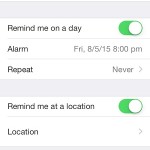 Further on, if you need to fine tune your reminders, grab your iPhone and open the native app. Here you’ll see a list with all active appointments. You can organize them by colors, change priorities, tweak alarm times and dates.
Further on, if you need to fine tune your reminders, grab your iPhone and open the native app. Here you’ll see a list with all active appointments. You can organize them by colors, change priorities, tweak alarm times and dates.
Another great feature allows you to Share your reminders, with iOS Contacts involved in the event.
More, if you need to grab something, when visiting a shop or other place, you can ask your iPhone to activate the reminder alert, when you reach the predefined location. Or, you can activate both time and location alerts and make sure that you won’t miss the opportunity!
Tip: In case you wish to track your daily schedule and have an organized agenda, use the watch OS Calendar app too.

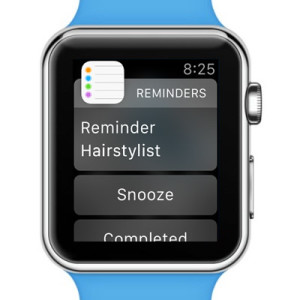
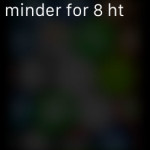
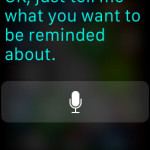
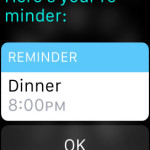
Apple Watch 4 stand reminders wake me up all hours of the night. How can I set the timing for stand reminders other than just turning notifications off?