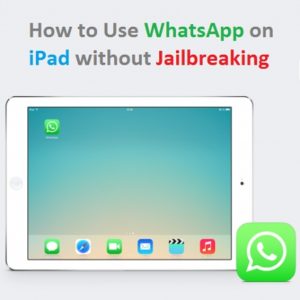How To Use WhatsApp On iPad Without Jailbreaking
It’s widely used because it’s available on both iOS and Android as well as Mac and Windows environments, connecting users from different platforms. However, when compared to iMessage and FaceTime, Apple’s free VoIP calling and messaging services, the only downside of WhatsApp is that it be installed on iPad or Android tablets. As you might have noticed, the service requires a mobile phone number to be activated on a device, for unique identification purposes. iPads don’t come with a phone number as iPhones do, thus WhatsApp can’t be officially supported by tablets.
How To Use WhatsApp on iPad
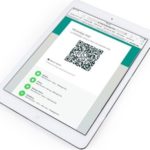 However, there are a series of workarounds this limitation. One of them requires your iPad to be jailbroken and I will completely skip this solution, because we don’t encourage you to install unauthorized software on your iPhone and iPad. The more elegant solution is to trick your iOS table to run the WhatsApp web version. This option allows you to use the popular cross-platform messaging app from your web browser, making the service available to desktop and notebook computers.
However, there are a series of workarounds this limitation. One of them requires your iPad to be jailbroken and I will completely skip this solution, because we don’t encourage you to install unauthorized software on your iPhone and iPad. The more elegant solution is to trick your iOS table to run the WhatsApp web version. This option allows you to use the popular cross-platform messaging app from your web browser, making the service available to desktop and notebook computers.
Fact: To be able to use WhatsApp on your iPad you do need to own a smartphone that has the app installed on it.
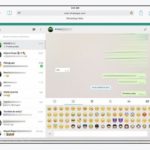 1. Grab your iPad, open Safari and type
1. Grab your iPad, open Safari and type web.whatsapp.com in the address bar.
2. Tap Go and notice that the mobile version is loaded on your iPad. To make this trick work you need to load the desktop theme.
3. Press & hold the Refresh button, available next to the URL-bar to unveil the Request Desktop Site option.
4. Now grab your iPhone, open WhatsApp from the Home screen, tap Settings (bottom-right corner), choose WhatsApp Web/Desktop and Scan QR Code.
5. Go back to your iPad and notice that the messaging app is now available on your tablet.
WhatsApp For iPad Limitations
1. Because this is a workaround and WhatsApp web isn’t developed with support for iPad’s Safari browser version, the voice message sending feature won’t be available. However, you are able to listen to incoming voice notes, but you won’t be able to dispatch them.
2. Secondly, web browser notifications aren’t supported by iOS. This means that you won’t receive alert for incoming messages or calls.