How To Use Your iPhone As Magnifying Glass
To use this new feature open the Settings app and tap on General. Scroll for Accessibility and open the Magnifier page. Toggle the knob available next to the Magnifier label towards the ON position. You can also enable the Auto-Brightness option. It will allow your iPhone to automatically determine brightness and contrast based on the ambient light detected by its sensors.
 How To Use The iOS 10 Magnifier
How To Use The iOS 10 Magnifier
After you enable the Magnifier from the Settings app you can activate the it with the traditional Accessibility shortcut: Triple-click the Home button and the Magnifier interface opens up.
It’s similar to the Camera app. You have the viewfinder on the main part of the screen. Controls are available in the footer area. A zoom bar allows you to enlarge or reduce the camera image. Other controls from left to right are: Flash On/Off button, Lock/Unlock Focus, Capture Frame, Change Colors.
 You can either Zoom-In on an object and analyze it via the viewfinder, or snap a freeze frame with the help of the round Capture Frame button and magnify it afterwards. Before, freezing an image you can enable the Flashlight and tap a finger on the screen to Focus and obtain a better view.
You can either Zoom-In on an object and analyze it via the viewfinder, or snap a freeze frame with the help of the round Capture Frame button and magnify it afterwards. Before, freezing an image you can enable the Flashlight and tap a finger on the screen to Focus and obtain a better view.
Fact: Inspect the object for as long as you want, but be aware that the freeze frame isn’t saved for later availability within the Photos app. Pinch to zoom works.
Tip: Invert Colors or add different color filters if they help you analyze the frame better. The Magnifier tool is an Accessibility feature elaborated especially for those iPhone users that suffer from visual impairments. However, we can all benefit from it at some point of time.
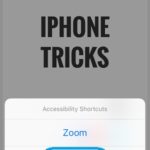 Important: Don’t confuse the iOS 10 Magnifier option with the Zoom feature available within the same Accessibility settings menu. The later activates the zoom-in procedure for your entire iPhone screen. This is truly a feature for the visually impaired iPhone users that find trouble in reading iOS icons and normal text size.
Important: Don’t confuse the iOS 10 Magnifier option with the Zoom feature available within the same Accessibility settings menu. The later activates the zoom-in procedure for your entire iPhone screen. This is truly a feature for the visually impaired iPhone users that find trouble in reading iOS icons and normal text size.
If one or more Accessibility features are enabled a small pop up slides in whenever you triple-click the home button. Choose which feature you want to access, by tapping the appropriate label!

