iOS 10 Is Out With A Bang – Bricking iPhones Over-The-Air
Last updated on January 16th, 2017 at 01:25 am
Posted in News by Patricia on September 14, 2016Numerous users including myself have ended up with bricked iPhones because of a bug that prevented the device from properly updating. It’s most probably an issue with the firmware package downloaded when updating over-the air. In the mean time, Apple has acknowledged the issue and also claims to have fixed it. However, to stay safe, please perform a full iPhone backup before upgrading to iOS 10!
Install iOS 10 Via iTunes
 If you don’t wanna risk anything you can opt for the safe way and update to the latest iOS version with the help of iTunes!
If you don’t wanna risk anything you can opt for the safe way and update to the latest iOS version with the help of iTunes!
Important: Make sure that you have the latest version of iTunes installed on your computer. Else, you’ll end up with iOS 9.3.5 installed on your iPhone!
Step 1: Connect your iPhone to the computer that runs iTunes, with the help of the lightning cable!
Step 2: Trust the computer, by hitting Trust on the prompt displayed on your smartphone. Click Continue on the computer to allow iTunes to access your device.
Step 3: If this is the first time when you connect your iPhone to this computer you have to go through a few standard configuration steps. Choose Set up as new iPhone, and iTunes will automatically start to backup your device.
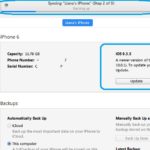 Step 4: On the iPhone’s page you’re informed about the current version running on the device and that iOS 10.0.1 is available for download. Click on Update to grab the latest OS version for your device.
Step 4: On the iPhone’s page you’re informed about the current version running on the device and that iOS 10.0.1 is available for download. Click on Update to grab the latest OS version for your device.
Step 5: Review the full update log that is also available in the video provided at the end of this article. Agree with Apple’s terms and the iOS 10 download begins.
Step 6: Allow iTunes and your iPhone to work this out. The update package is first downloaded and after that, installed. The iOS device will automatically reboot when the process finishes.
Step 7: Go through the traditional iPhone configuration steps and start enjoying iOS 10.
iOS 10 Full Update Log
Take a look at everything that’s new in the 10th iOS generation. Watch the following video and read the full update log. An extended list with updates and changes to Messages, Siri, Maps, Photos, Home, Apple Music, Apple News, Experience, QuickType, Phone, Other Improvements and Accessibility is available below!
According to Apple “iOS 10 is the biggest iOS release ever”:
A massive update to Messages brings the power of App Store to your conversations and makes messaging more personal than ever. Find your route with beautiful redesigned Maps. Relieve memories like never before in Photos. Use the power of Siri in more apps than ever. A new Home app to make controlling your home even easier. And all new Music and News.

