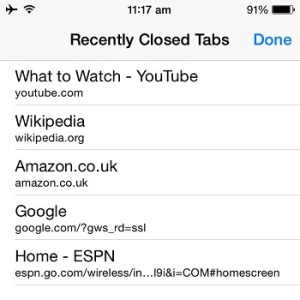iOS Safari Recently Closed Tabs Shortcut
Last updated on April 22nd, 2015 at 07:21 pm
Posted in How To by Patricia on November 17, 2014But what if I tell you that there is a simple iOS shortcut that you can use, in order to access the recently closed tabs? It will help you spare precious time. As you know, Apple have included a lot of tap & hold features to enhance the user’s iOS experience. This concept allows buttons to gain secondary functions.
A good example is highlighted by the Emoji keyboard button which brings up numerous emoticons when tapped, but is also a shortcut for predictive text when tapped and held. Another one is provided by the iOS keyboard ‘Dot’ button. When used as ‘tap and hold’ it unveils a shortcut for optimized web address typing.
How To Open Recently Closed Tabs
In this case the button that does the trick and provides fast access to the recently closed tabs is the New Tab button.
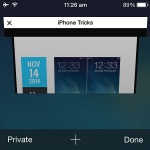 Whenever you wish to open or switch between tabs in Safari you have to scroll up until the menu tab slides up at the bottom of your screen.
Whenever you wish to open or switch between tabs in Safari you have to scroll up until the menu tab slides up at the bottom of your screen.
Here you tap the ‘Switch tabs’ icon and a new Safari menu screen is displayed on your iPhone. The New Tab button becomes available at the bottom of your iPhone’s window, in the middle of the and is symbolized by a +. Tap it once and a new browser window will open. Tap & hold until a list with the recently closed Safari tabs is displayed. Tap on the link that you wish to reload and use this efficient shortcut.
Do note, that this tip won’t work in Private browsing mode due to obvious reasons. Also, be aware that the Recently Closed Tabs list is automatically deleted when you close the Safari app from the Multitasking interface.
iOS Safari Favorites & Frequently Visited
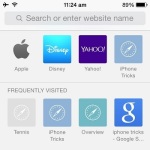 Another easy way to reload a closed Safari tab is from the Favorites section. If the website that you aim to revisit is amongst your favorites or a frequently visited one, simply pres the New Tab button and select it from the list. Your Safari Favorites are displayed first, and below them you also find the Frequently Visited ones. The later list is automatically generated by your browser, which tracks which websites you visit most often. Favorites are added manually using a hidden Safari menu. You can delete web pages from these lists by tapping and holding until the Delete option pops up.
Another easy way to reload a closed Safari tab is from the Favorites section. If the website that you aim to revisit is amongst your favorites or a frequently visited one, simply pres the New Tab button and select it from the list. Your Safari Favorites are displayed first, and below them you also find the Frequently Visited ones. The later list is automatically generated by your browser, which tracks which websites you visit most often. Favorites are added manually using a hidden Safari menu. You can delete web pages from these lists by tapping and holding until the Delete option pops up.