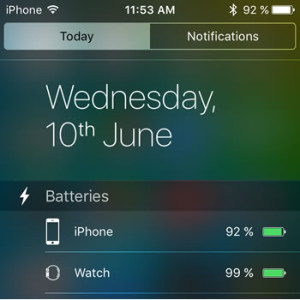iPhone Batteries Widget Available in iOS 9
Last updated on May 17th, 2017 at 06:32 am
Posted in TILs by Patricia on June 11, 2015Batteries is one of the three new built-in widgets, which can be enabled in Today‘s view, of the iOS 9 Notification Center. The other ones are Traffic Conditions and Find My Friends which will be presented in another article. It’s useful, for example, to check your Apple Watch’s battery status without flicking your wrist. In fact, it works the same way as the third-party apps reviewed here, function on your Watch OS device, to show the amount of power left on your iPhone, while checking your wearable.
How To Enable The iOS 9 Batteries Widget
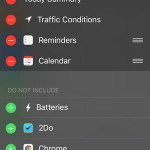 The new battery indicator module is activated the same way all other native or third-party widgets are set up:
The new battery indicator module is activated the same way all other native or third-party widgets are set up:
– Slide-down from the top of your iPhone’s screen to open Notification Center.
– Scroll-down, on the Today view and tap the Edit button.
– Tap the green icon, with the “+” symbol in the middle, available next to the Batteries widget, to activate it.
– Use the drag & drop button to bring the widget in your desired position.
iOS 9 Batteries Widget Facts
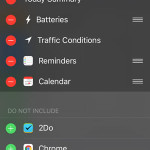 – Whenever you wish to check the power levels of Apple gadgets connected to your iPhone, simply swipe-down for the Notification Center and you’ll be prompted with the information.
– Whenever you wish to check the power levels of Apple gadgets connected to your iPhone, simply swipe-down for the Notification Center and you’ll be prompted with the information.
– Batteries highlights using the yellow color when iPhone is in Low Power Mode.
– Depending on your iOS settings, Notification Center can be accessible from your smartphone’s lock screen or not.
– To remove the module from the Today view, repeat the steps mentioned above and press the red icon with the “-“ symbol in the middle. Next, hit the unveiling Remove tag, to confirm your deletion.