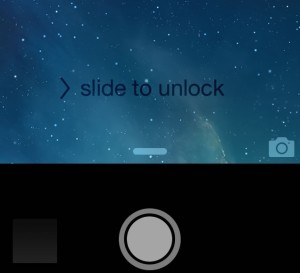Opening iPhone Camera App from Lock Screen
Last updated on January 16th, 2017 at 01:36 am
Posted in How To by Vlad on June 16, 2014This small trick teaches you how to be one swipe away from your camera’s shutter button, while maintaining your gallery’s privacy and the security of your iOS device intact.
The Lock Screen Swipe
You can notice a small camera icon available in the bottom right corner of your iPhone’s Lock Screen menu. Simply place your finger on it and swipe towards the top of your device. The Camera App will become available right away and you can start shooting pictures!
Important: Your phone will remain locked, so if you wish to access the Photos and Videos directly from the Camera Menu, it won’t work! Your device will ask you to unlock it first! This is a great security feature and ensures that others won’t be able to skim through your gallery.
via Control Center
Another way of accessing the Camera App from Lock Screen menu is via Control Center. This requires you to swipe from bottom to the top of your phone to bring up the Control Center and then tap on the Camera Icon. However, this procedure requires two operations compared to the direct shortcut presented above!
Important: If you wish to use the shortcut via Control Center you need to make sure that this panel is active in Lock Screen mode. You can check this by tapping Settings -> Control Center -> Access on Lock Screen option should be active!
iPhone Camera App Lock Screen Shortcut
Check out this tutorial and see how to apply the above described tricks. Video is recorded using an iPhone 5S and iOS 7.1.1.