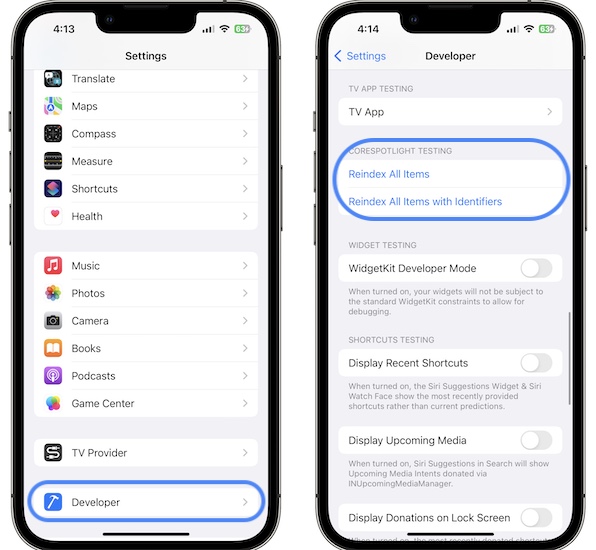Spotlight Search Not Working On iPhone In iOS 16? (Fix?)
Spotlight search not working on iPhone after iOS 16 update? No results come up when you type a keyword? App Library search and Setting search don’t work either? Issue persists in iOS 16.2 version?
Spotlight Search Not Working iOS 16?
This issue has been reported by Michael (iOS 16.2):
“I have my spotlight search not working. when i type something it simply doesn’t react, nothing happens. The same thing I have with search in the App Library and in Settings.”
We couldn’t replicate this issue but have found similar complaints on Reddit, published during the early iOS 16.2 beta stages:
“Still nothing but a a blank page trying to use spotlight search in the latest beta on my 13 Mini. Not just delayed like some users report, just nothing. Has been like this ever since the first 16.1 beta.”
We’ve already covered slow and laggy Spotlight after iOS 16 update, however in these cases the search won’t work at all for affected users!
How To Fix Spotlight Search Not Working On iPhone
Apparently, this issue is caused by a glitch that was passed on during one of the iOS 16 over-the-air updates. You should be able to make Spotlight work again by forcing it to reindex.
You can do it in two ways:
I. Reinstall iOS 16 On iPhone
For this you need a computer (Mac or Windwos) a Lightning to USB (USB-C) cable and Finder or iTunes software.
Guide: A step-by-step tutorial is available here.
II. Reindex Spotlight Using Developer Mode
The second option requires you to bring your iPhone in Developer Mode. Then you will find a Reindex Spotlight option available in the new Developer settings:

- 1. Some devices already show the Developer Mode option in Settings. You can look for it in Privacy & Security.
- 2. Scroll all the way to the bottom and Developer Mode should show up as highlighted here.
- 3. Use the knob next to Developer Mode to enable it and tap Turn ON to confirm. Be patient until iPhone restarts and provide passcode.
- 4. Next, return to the Settings home screen and scroll for Developer that should be available right below the TV Provider option.
- 5. Tap it and use the Reindex All Items option, under Corespotlight Testing. Be patient. Let this run in the background. Check Spotlight after one hour. Does it work?
- 6. If it does, exit Developer Mode in Settings -> Privacy & Security -> Developer Mode.
iPhone Developer Mode Not Available?
If Developer Mode isn’t available in Settings -> Privacy & Security, you have to make it show up by connecting iPhone to computer.
A. On Mac

- 1. Install and open Xcode from the Mac App Store (direct link).
- 2. Create an empty project, and connect iPhone to computer using Lightning to USB-C cable.
- 3. Enable Developer Mode in Settings -> Privacy & Security.
B. On Windows
- 1. Install and launch 3utools (direct link).
- 2. Simulate a location to your device (available in the toolbox). This will trick your iPhone into thinking that it’s connected to Xcode and Developer Mode should be enabled.
- 3. Reindex Spotlight and restart iPhone to get back to normal mode.
Credits: Thanks aNiceFox for this troubleshooting sequence!
Have you managed to fix Spotlight not working on iPhone in iOS 16? Do you have a better solution or other problems to report? Share your feedback in the comments!
Related: For more iOS 16.2 bugs and available fixes please check our extended review!