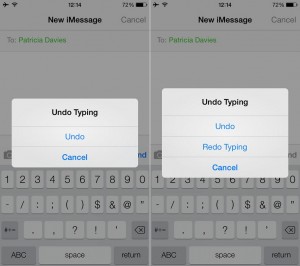The Shake your iPhone Trick to Undo or Redo Typing
Last updated on June 28th, 2020 at 03:29 pm
Posted in How To by Vlad on February 14, 2014Yep, you got it right! No need anymore to continuously tap the “Backspace” button until you delete the whole text. Simply shake your iPhone back and forth and the “Undo Typing” feature will pop-up on your screen. Tap “Undo” and your text will be deleted. The beauty of it is that you can shake your iOS device again and this time the “Redo Typing” feature will pop-up. If you tap on “Redo” the previously deleted text will reappear on your display.
Additional Tips
This “Shake your iPhone Trick” can be used within any app or menu that requires the iOS built-in keyboard input. Check the detailed tutorial available below and see that the Undo/Redo Typing trick works in the “Messages” app, the Safari Browser, the App Store and any other screen that enables your keyboard.
Undo Typing Trick 2
As you can see in the video below, there is one more better alternative to undo typing. That’s by tapping the text and holding, until you get the “Select All” pop-up. Tap the option to select the entire text and next tap the backspace once. Your selected message will be deleted. However, you still need to use the Shake your iPhone method if you wish to redo the deleted typing.
Video Tutorial
I recorded this video tutorial using an iPhone 5s and iOS 7. Take a look and you won’t regret learning the Shake your iPhone trick!
Related: How to disable Auto-Correction on iPhone and iPad!