Tips To Keep iPhone Low Power Mode Always On
Starting with iOS 9, Apple has introduced the Low Power Mode to allow users to prolong the iPhone’s autonomy, by downclocking the CPU, disabling background app refresh, reducing motion and brightness and performing other types of energy conserving actions. Although this battery saving mode is limiting network activity and performance, it won’t significantly change the way you interact with your device.
Can I keep Low Power Mode Always On?
 Although the feature automatically kicks in when your iPhone reaches the 20% battery level mark, you can enable it sooner, or the contrary, keep it disabled until the iOS device shuts down because of lack of power. The idea of turning Low Power Mode On when the iPhone’s battery is at 100% isn’t bad at all, if you can live with the minuses described above. You can also add disabling of automatic downloads, and lack of mail fetching.
Although the feature automatically kicks in when your iPhone reaches the 20% battery level mark, you can enable it sooner, or the contrary, keep it disabled until the iOS device shuts down because of lack of power. The idea of turning Low Power Mode On when the iPhone’s battery is at 100% isn’t bad at all, if you can live with the minuses described above. You can also add disabling of automatic downloads, and lack of mail fetching.
The longer the battery saving feature is enabled, the more Usage time you’ll be able to get from a full charging cycle.
How To Keep Low Power Mode On
iOS is currently set to automatically disable Low Power Mode when your iPhone is charging and the battery level reaches 80%. However, you can override this option by asking your smartphone to continue running with the battery saving mode active. This is how to do it:
1. Swipe-Left on the “Battery sufficiently charged.” prompt, displayed on your iPhone’s screen when the charging level reaches 80%.
2. Tap on View to unveil the option that allows you to re-enable Low Power Mode.
3. Hit Enable Again and your iPhone will resume saving battery.
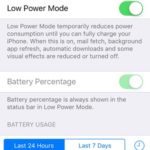 Tips: If at some point you need to bail out from Low Power Mode you have to do it manually from the Settings app. Browse for Battery and tap the toggle, available next to the Low Power Mode tag. The same path can be followed if you miss re-activating the battery saving mode from the prompt described above. Simply, visit Settings and turn it on manually.
Tips: If at some point you need to bail out from Low Power Mode you have to do it manually from the Settings app. Browse for Battery and tap the toggle, available next to the Low Power Mode tag. The same path can be followed if you miss re-activating the battery saving mode from the prompt described above. Simply, visit Settings and turn it on manually.
Fact: If you don’t perform other changes, Lower Power Mode remains active until you connect your iPhone to a charger again and the battery level climbs back to 80%.

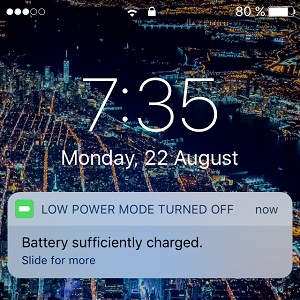
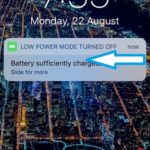
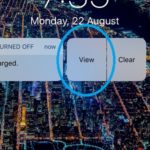
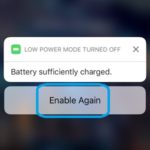
Hello,
How can I prevent my iPhone 6 from ever turning off low power mode, even when charging past the 80% mark, void of pop-up, void of interaction by me to retain low power mode until I decide to manually turn it off? All it does is slow down charging. I do not want any form of auto off for the low power mode. If I turn it on, that is because I want it on, go figure! If I wanted it off, I would turn it off, duh. If I leave it on, it is because I want it left on, again, no sh*t Sherlock. I do not understand why it would choose to change a setting by itself, that I i have specifically selected. You might as well have the ringer silencer also randomly turn on and off without interaction by the owner, because why would we want the ringer silent when we select the silent feature (sarcasm). Why would we want something to remain on when we select the on button. Let’s just have all devices randomly turn off & on because, we as humans are incapable of setting things the way we like them. (sarcasm again)
Billy,
Unfortunately this option is not available at the moment. All that you can do is add the Low Power Mode switch in the Control Center and have an easy one-swipe access to toggle it back on when it’s automatically turned off. It’s Apple’s way of “forcing” customers to use their iPhones at full potential, keeping us connected as much as possible, which increases the time we spend on an iOS device, thus indirectly raising the company’s income. Further proof for this strategy is the way iOS 11 changes the way the Wi-Fi and Bluetooth work in Control Center making it harder for users to completely disable connectivity. You can read more about this here: https://www.iphonetricks.org/how-to-manage-wi-fi-and-bluetooth-connectivity-in-ios-11/
That is because it allows malicious programs by apple or others to report to home base. There is no telling how malicious the data might be.
It is a shame.
It really is. Licensing is a huge problem that many users don’t even begin to consider.
I hear you and totally agree with you as a user but remember that Apple targets the majority of it’s users not just you and I and people like us. It all boils down to user stories if you’re familiar with UX design. They target the average users not savvy users. I can imagine that most users prefer their phone take control and people like us who prefer full control are the minority. You feel like the options are forced to you. I feel the same. Of course it’s very easy for Apple to give full control to their users but this is not what they want. Apple has been a big fan of closed box design since day one, and to be frank, this approach has been one of their main factors in the big success they’ve had over the years.
I’m intimately familiar with UI/UX, so here’s the user story.
I’m leaving for an international trip in 5 hours. I set my phone to low power mode to grab a little sleep. I wake up four hours later to hop in the car with my phone at 86% and a helpful message that Low Power Mode has been disabled.
As a(n) __ANYTHING__ I want to __HAVE MY PHONE CHARGED__
I use an iPhone for my work. I would never choose one for a personal phone for this very reason. iPhones are the “AOL” of phones.
not just?
We are not asking to have the feature removed as it is obviously of such an incredible use by many. All we ask is the opportunity to protect ourselves; just a simple toggle. I suppose that would be bad for business.
The title of this article is misleading. It should be “Tips to Keep Low Power Mode On Until it Reaches 80% Again”.
I do not understand why Iphone, does not allow to the users to keep the safe battery mode always on, where is the freedom of chose? I really do not understad, if the I phone developement will go in this direction I will switch to some other better mobile.
it is a pretty clumsy design imo, even if the option alone would have been used by a small population of users, it is still a reasonable option and also one that would have helped the iPhone users to be at least a tiny bit less wasteful …
Allowing a little more control over the useful option for those minority ones who need to keep the iphone alive for a little longer is a benefit, not a threat to the design. Apple should behave more user-friendly, than dominating, if not arrogant. If Apple think otherwise, some rules maybe set to avoid casual use of the option, like re-logging in to choose.
I added low power mode option to my control center and I switch it on quite frequently. Once I switch it out it stays on until I recharge my battery but for me that’s not a big deal.