Unity Wallpaper iOS 16: How To Set Up On Home & Lock Screen
Are you looking to find out how to set the Unity Wallpaper on your iPhone’s Home and Lock Screen? After you update to iOS 16.3, you’ll get two new stock background option in the new Unity section.
What Are Unity Wallpapers?
Apple informs that these new backgrounds have been designed by ‘Black creative and allies’. The new wallpapers are released to honor Black history and culture during the Black History Month which starts in the US and the UK, from February 1 to March 1!
How To Add Unity Wallpaper On Home & Lock Screen
- 1. Wake the display of your iPhone and touch & hold the screen to enter Edit mode.
- 2. Tap ‘+’ to add a new Lock Screen.
- 3. Scroll for Unity and select one of the available wallpapers: Unity or Three Colors.
- 4. Tap Add Widgets and select your favorite galnces.
- 5. Tap Add, when ready.
- 6. Select from Set as Wallpaper Pair or Customize Home Screen, if you want a different background on the Home Screen.
Tip: Unlock new wallpapers by swiping-left on the bottom of the screen you will uncover Black, Red, Orange, Green, Blue, Purple, Pink, Cream and Gray Unity background variations!

Tip: I would go for Customize Home Screen and Blur the background.
iOS 16 Unity Wallpaper Tips & Tricks
- Tap the Current Time when editing to change Font & Color!
- The Three Colors Unity wallpaper comes with two options. You can swipe-left and bring up the Four Colors option, which adds the yellow color to upper half of the current time and the top widget panel!
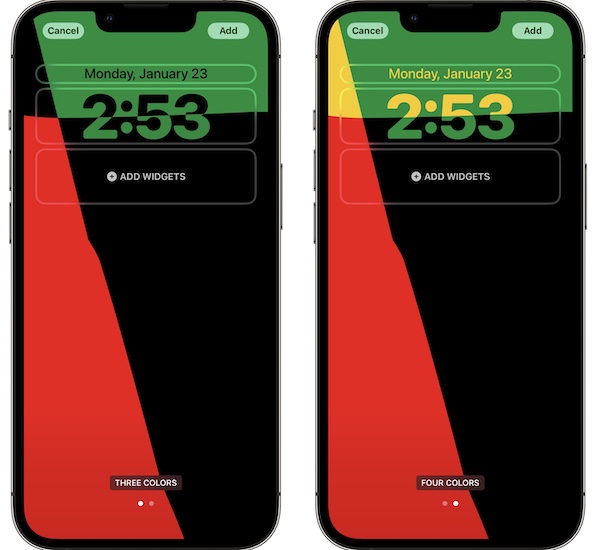
- The Unity Wallpaper looks spectacular in Always On display mode. If you’re owning an iPhone 14, you should definitely try it out! (Thanks Parker Ortolani for the pic.)

- To be updated! (Contribute in the comments.)
Unity Apple Watch Face

The Unity theme is also available on the Apple Watch after updating to watchOS 9.3:
- 1. Wake the screen and touch & hold to enter Edit mode.
- 2. Swipe all the way left to the New Watch Face section and tap the ‘+’.
- 3. Select New Watch Faces.
- 4. Turn the Digital Crown until you reach Unity Mosaic.

- 5. Tap Add and configure it!
Tip: Turn Off background, it will make the time more readable!

Fact: You can choose from 10 color themes: Black, Gold, Red, Orange, Green, Blue, Purple, Pink, Cream, Gray.
What do you thing about the new Unity wallpapers and Watch Faces coming in in iOS 16.3 and watchOS 9.3? Do you plan to use them? Are you experiencing any problems? What’s your favorite setup? Use the comments!
Related: For more iOS 16.3 features check our detailed review available here.



all I want to know is how to keep if off my lock screen, and erase permanently
Thanks
Hi. For this you have to downgrade to iOS 16.2. You’re welcome.