WhatsApp Backup Not Working? Stuck Preparing In iOS 16.2?
Last updated on January 20th, 2023 at 01:20 am
Posted in News by Mike on December 28, 2022WhatsApp backup not working after iOS 16.2 update? It’s stuck on Preparing…? You’re unable to back up Chats to iCloud? The spinning wheel goes on forever and the Backing Up status never changes?
WhatsApp Backup Not Working iOS 16?
This issue has been reported by Fatima:
“After installing iOS 16.2 on Iphone 13 WhatsApp backup stopped working.”
We can replicate the problem and have found similar complaints on Apple’s Discussion forums:
“I can’t backup WhatsApp to my iCloud !”
and Reddit:
“My WhatsApp app is not backing up for close to a month. It’s version is uptodate. I’m on iOS 16.1.2.”
How To Fix WhatsApp Backup Stuck On Preparing
Apparently, this is a WhatsApp issue that has to be fixed server-side or via an app update that should become available in the App Store.
Users have reported the same glitch on iPhones running iOS 14.8 and other older versions.\
The WhatsApp stuck preparing issue isn’t iOS 16 exclusive and here is what you can do to fix it:
1. Offload WhatsApp
First, you should try to reinstall the app. This will ensure that you get the most recent version and can also clear any glitches that could prevent the backup from succeeding.
Tip: We recommend you to use the offload function in:
- Settings -> General -> iPhone Storage -> WhatsApp -> Offload App -> Reinstall App
Fact: This has been confirmed as a temporary fix. Auto-backup will work once after the reinstall, but it will get stuck preparing the second time.
Update: Pablo informs that the latest WhatsApp version (23.1.75 – January 19) available in the App Store fixes this backup issue! Update and share your feedback in the comments please!
2. Cycle WhatsApp iCloud Permissions
The next option, requires you to disable and re-enable WhatsApp permission to use your iCloud for backups:
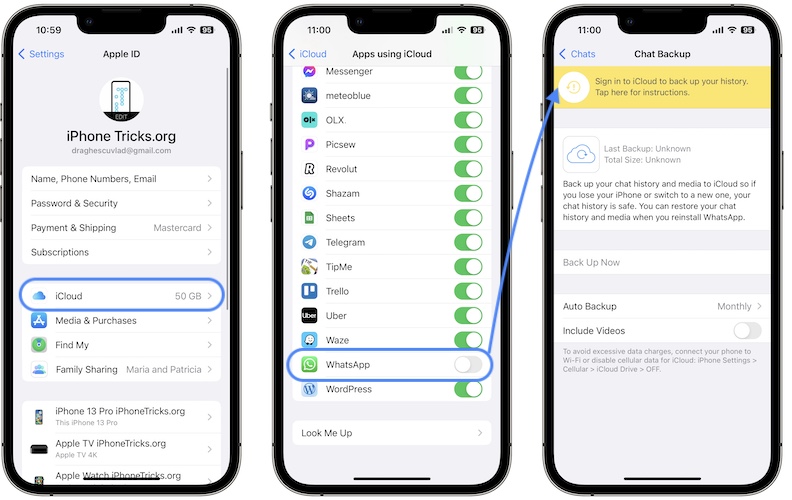
- 1. In WhatsApp, open Settings -> Chats -> Chat Backup
- 2. Return to iPhone Home Screen and go for Settings -> Apple ID -> iCloud -> Shows All (Apps Using iCloud). Go to WhatsApp and turn Off the iCloud Access.
- 3. Return to WhatsApp: ‘Sign in to iCloud to back up your history. Tap here for instructions.’ should be displayed in the Chat Backup screen.
- 4. Return to iCloud Settings and turn WhatsApp iCloud access back ON.
- 5. Return to WhatsApp Chat Backup screen and tap Back Up Now! Does it work?

Credits: This troubleshooting sequence has been recommended by sfksuperman.
3. Use VPN
Harry informed us that he managed to solve this WhatsApp backup issue by using a free VPN:
- 1. Use an US VPN server or one that’s different from your country.
- 2. Close WhatsApp and re-open it.
- 3. Try to backup in Settings -> Chats -> Chat Backup.
Fact: This workaround has been confirmed by Mustafa.
(Update, Jan 10)
4. Turn On Private Relay
Gachuzo informs that he managed to fix WhatsApp backup stuck preparing by enabling Private Relay:
- 1. Open Settings and tap on your Apple ID.
- 2. Tap on iCloud and select Private Relay.
- 3. Use the knob to turn it ON.
Fact: This fix has been confirmed by Ivan.
Have you managed to fix WhatsApp backup not working on iPhone? Do you have a better solution or other problems to report? Share your feedback in the comments.
Related: Do you know that you can WhatsApp message yourself? Here is how to!

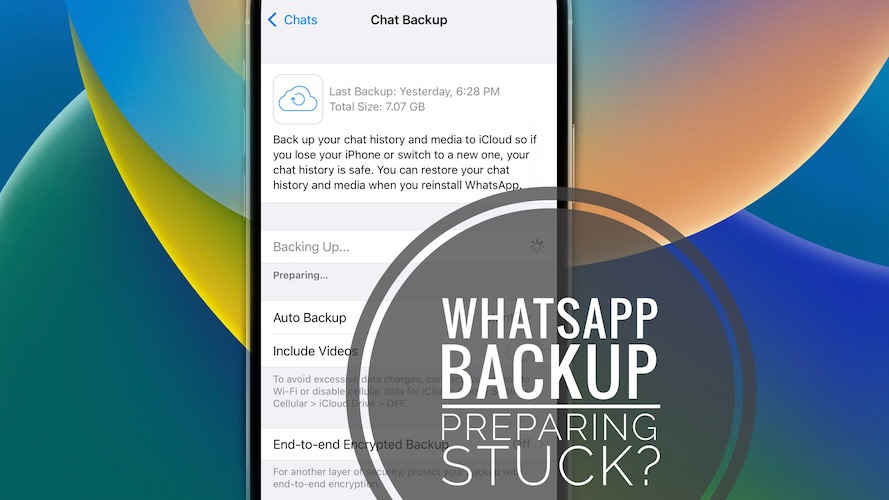
I’m having problems with search. It stopped working and shows ‘Preparing Results 0%’ after restoring from backup. Can u help?
Thanks for reporting. Yes, this appears to be an ongoing issue. We’ve covered it here:
https://www.iphonetricks.org/whatsapp-search-not-working-after-restore/
Ya, me too. Having same problem
A working fix has been updated here:
https://www.iphonetricks.org/whatsapp-search-not-working-after-restore/
I tried to factory reset my phone three times, including setting the phone as new as a last resort. Failed. I still can’t backup. The methods do not seem to be working. I tried to contact WhatsApp, they said it’s escalated to technical team. I tried contacting Apple, they can’t find a fix.I’m on the verge of getting mother board replaced. Do I need to? Thanks,
Thanks for sharing. This is most likely a software issue as many users are affected. Replacing hardware might not help. But if it’s that urgent for you, let us know if you try it out and have a positive outcome.
I’m from Holland. I found out that if use a VPN (took Atlantis USA) here in Holland, then close and open WhatsApp and try to backup it works perfectly. Inhale latest Apple update iOS 16.2 on my iPhone 13 Pro.
When the backup runs I switch the AVG VPN off and the backup uploads at high speed as I have in my home.
Weird workaround and hope it is not too long before a solution comes. My wife has an iPhone 10 and not updated to the 16.2 iOS and her WhatsApp backup works without having to do anything weird.
Hi I don’t understand what you need to do here ?
OP suggest that you should use a VPN (Virtual Private Network) on your iPhone and the WhatsApp Backup will work.
Thanks for sharing. We will update your workaround in the main content of the article.
Thanks.. This setting worked for me too. using VPN setting to Indian server it continued preparing backup( earlier stuck on preparing screen). Once files started to upload than I turned off VPN which allowed files to transfer much faster using 5G data.
Really appreciate for sharing this trick.
Thanks for confirming Mustafa.
Thanks, this really worked! I didn’t need to offload the app, I just did the steps in “Cycle WhatsApp iCloud Permissions” and it did the trick.
Tried that also before but no luck there for me.
This method worked for me too. Before it was stuck in “preparing…”. Now, at least it shows the percentage.
Yes this worked for me as well! But this is exactly what i did, i launched the back up and it was stuck at preparing, then i went on to disable whatsapp permission from icloud and then reverted to whatsapp where now upon clicking chat backup it showed that yellow box on the top and then i switched to my settings app and again switched the whatsapp icloud permissions on and then switched to whatsapp app and selected chat back up and now there was no yellow box and then tap on back up now and it worked! the trick here for me was to leave the back up stuck at preparing and then do method two as in the blog.
this worked for me!! leave it in preparing, then do the steps.
Bei meinem iPhone XR funktioniert es nicht.
Try again. It should work.
Thanks for sharing this detailed feedback.
You’re welcome. Glad it did.
Still not working and stuck on preparing when trying to back up. Such a pain because hasn’t backed up WhatsApp since beginning December and worries about losing my data. Have WhatsApp given an idea of when it will be fixed?
Have you tried to use a VPN as Harry suggested here:
https://www.iphonetricks.org/whatsapp-backup-not-working-stuck-ios-16-2/#comment-70757
It works by activating the Private Relay iCloud \o/
Thanks for sharing. Can anyone else confirm this fix?
Can not do it, the message “it is not available at your country…”
What’s not available? Private Relay?
Private relay worked for me!
Thanks for confirming.
Yes!! I could finnally get the icloud backup to work!!😃
Great. Happy you managed!
Thanks for the great tip!
I have another question: do I need to keep the “private relay” on, in order to get the backup to keep working everyday??
I guess you will have to try it out. Disable it and see if backups continue. If they won’t, re-enable it. Let us know what results you get. Thanks.
I just switched from Android and reactions are added unexpectedly to incoming texts. Same emoji! Are you familiar with this?
Found a work around in my 13Pro: went to chats and chat backup, and whilst Last Backup was checking for iCloud, I force closed it and reopened it. Then did the same again and for some reason it must over ridden itself and it worked.
Thanks for sharing this David. This troubleshooting method resembles the one used to fix WhatsApp search not working, described here:
https://www.iphonetricks.org/whatsapp-search-not-working-after-restore/
Anyone else can confirm this workaround please?
none of these tricks are working for me 😭
Have you also tried David’s workaround?
https://www.iphonetricks.org/whatsapp-backup-not-working-stuck-ios-16-2/#comment-71382
sorry for the late reply! i did and it still hasn’t backed up
New version just released at the App store and back up works now (at least for me)
Great thanks for sharing. We will update this in the main content of the article.
Yes, I did what Pablo says & I updated the new version of What’s app just now & the back up issue fixed. Everything is fine now. Fantastic ! Thx Pablo . My headache is gone now 🙏🙏You are super.
Thanks for confirming! Enjoy WhatsApp!
>> 2. Cycle WhatsApp iCloud Permissions <<
This did it. Thanks.
You’re welcome. Glad it helped!
Just came here to share my feedback. Updating to 231.75 solved the backup issue for me (ios16.3)
Excellent! We appreciate your comment. Let us know if you experience any other issues.
I have updated the app as suggested to 23.1.75 and it is now backing up fine. They must have fixed in the update.
Thanks for confirming. Yes, they must have done it.