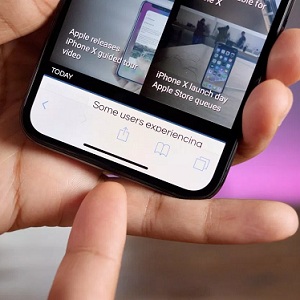10 iPhone XS And iPhone XS Max Most Frequently Used Gestures
Below you can find a list with the most common swipes that you have to perform in order to open the Control Center, bring up the App Switcher or even return to the Home Screen. Some of them might seem a big awkward especially if you upgrade from an older iPhone model. For example, you might be used to swipe-up from the bottom of the screen to bring up the Control Center. Doing this on the iPhone XS will bring you back to the Home Screen.
10 Common Gestures To Control The iPhone XS & XS Max
1. Control Center: Swipe-down from the top-right corner of the screen to bring up the Control Center!
Tip: Tap the edges to close Control Center! More info available here.
2. Notification Center: Swipe-down from the top-left corner of the screen or from the top-center area to open up the Notification Center, as exemplified here.
3. Return To Home Screen: Touch the Gesture Bar available at the bottom of the screen and flick it up to return to the Home Screen!
4. Switch Between Apps: Touch the same Gesture Bar available at the bottom of the screen and swipe left or right to switch between frequently used apps.
5. App Switcher: Swipe-up from the bottom of the screen to bring up the App Switcher! There are a few variations of this gesture. Here you can find three ways to swipe for the App Switcher on the iPhone X, XS and XS Max!
6. Reachability: Touch the Gesture Bar and swipe-down to lower the screen and can a better reach over the top part of the screen. The gesture is demoed here. This feature was previously available with a double Home Button tap, on the older iPhone models.
Tip: If this trick doesn’t work on your iPhone XS or XS Max. make sure that the feature is enabled by visiting Settings -> General -> Accessibility -> Reachability.
7. Tap To Wake: As with older iPhone models you can wake the iPhone XS screen with a simple tap. This feature is automatically enabled, but if it isn’t on your device, you can turn it on from Settings -> General -> Accessibility -> Tap to Wake.
8. Raise To Wake: The iPhone XS is also able to detect when you pick it up from the desk and light up the screen to allow you to check the Lock Screen. This feature is also enabled by default, otherwise you can tweak it ON from Settings -> Display & Brightness -> Raise to Wake.
9. Call Siri: Speak out “Hey Siri” to wake the virtual assistant and ask for info or service. This feature isn’t enabled by default. You have to turn it ON in Settings -> Siri & Search -> Listen for “Hey Siri”.
Fact: Starting with iOS 12, the Hey Siri feature is now available even when the iPhone runs in Low Power Mode!
10. Apple Pay: Double-click the Side Button to bring up Apple Pay and pay with your iOS device!
Related: Want to find out more about the iPhone XS exclusive features. Check out the Camera Portrait Mode Depth Control option!