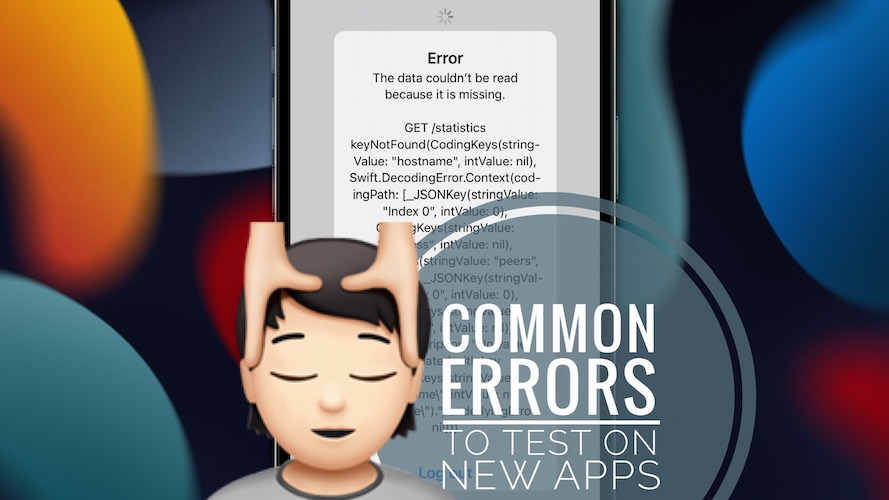5 Common Errors To Test On Your iOS App (For Developers)
There are many common errors to test an iOS app for. Most often, development teams check applications under ideal conditions. But real-life usage can bring up many unexpected situations. That’s why we still get lots of iOS, watchOS, macOS and tvOS bugs to report about.
Applications tests usually check for app response time and test if caching mechanisms, and notification systems are working properly. As an iOS developer, you should analyze how the app responds when it receives incorrect data, experiences an API error, or when a user suddenly exits the app!
Certainly, applications should function better the better they’re tested before release. Troubleshooting IT problems isn’t easy and in this article, we’ll discuss the common errors that you should test your iOS apps for.
1. App Installation Errors
One method for evaluating common errors of an app is installation testing. Run it soon after the development process to test for potential issues. Furthermore, you can measure installation testing on both simulators and real devices.
Use simulators to get a general idea of what issues your app may have. Then, test on a real device to gauge potential errors better. By testing on a variety of real devices, you can test your accelerometer and camera features too.
This way, you can better prepare for the wide variety of user actions. Ideally, your test should demonstrate the actual functionality of your device.
2. Compatibility Testing With DevOps
Next, test for version compatibility to find errors in your iOS application. It is critical that you prevent your app from crashing in the middle of user interaction.
First, test on different versions of iOS to ensure your app is compatible with all iterations. You should utilize the DevOps approach to address frequent crashing. For better understanding, you can learn DevOps online for free through JFrog Academy.
Additionally, you can complete the courses at your own speed on your mobile device or desktop. These courses will teach you the essentials to continuous testing to reduce risks and eliminate bugs. You can also request a course if you can’t find one that suits your specific development needs.
3. CPU Overuse Errors
Overuse testing can solve common errors in your iOS application. Specifically, you should look out for overuse of the CPU. First, investigate potential issues through debugging programs. Then, track the different gauges while testing your app to detect abnormal usage.
You should pay attention to how much of the CPU the app requires to process instructions regularly. Note when your app is interacting with users, processing data, or calculating information. This is when the CPU should be functioning at a higher capacity.
Typically, you should see a higher CPU utilization during this process. You should notice the CPU usage drop when the app is not being used.
4. Push Notification Errors
Push notification can be another common source of glitches for your iOS app. Users leverage these alerts to deliver reminders, updates and even weather notifications on iPhone.
First, make sure your certificate has been exported from Apple. Then, send a test push to see if your app has an error.
Next, you must check the validity of the push notification token. You can use various third-party websites to get a push notification token. Once you receive the token, you can send a test push notification from your device. Wait a few minutes as this process can take time.
You will see a notification that says ‘invalid token’ if the push notification experiences an error. You should check if the token belongs to the correct bundle id configured for the proper setting.
5. iOS Specific Known Errors
Test for iOS specific issues to reveal common errors in your app!
First, disable automatic keyboard options to prevent autocorrect from changing text on your test device. You can do this by going into your iPhone Settings -> General -> Keyboard and turning off Auto-Correction and Predictive text.
Moreover, be wary of other iOS specific commands like the home button. You should swap between apps using commands instead of navigating the home screen. This will make image matching faster and easier.
Additionally, review Apple’s rules for managing app placement. This will help you figure out where the app gets installed. Lastly, keep an eye on other known Apple bugs such as the home button reset bug.
There are many common errors to test for on your iOS application. First, look for installation errors to ensure your app is usable. Look into compatibility errors to make sure your app works on all versions of iOS. The DevOps approach can help remedy these issues.
Then, look for overuse issues in the CPU. Test for push notification errors to guarantee users are receiving in-app alerts.
Next, test for iOS specific errors which can frequently cause unforeseen issues. These are the most common errors to test for on your iOS application.
Tip: When you consider that your app is ready for extended beta testing you should use TestFlight to test your app on a larger scale! Invite users to checkout your app over-the-air and collect feedback easily before going live!
Disclaimer: iPhoneTricks.org has been sponsored by Jfrog Academy for sharing this info.
Do you have other suggestions? Use the comments section and share your feedback.
Related: At iPhoneTricks.org we put a strong focus on iOS bugs. We encourage our readers to report them and we work together with our community to share the best fixes and workarounds as fast as possible.
If you have an app that you want us to take a look at, don’t hesitate to request a review!