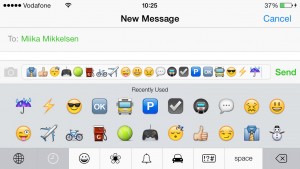845 Predefined iPhone Smileys via the Emoji Keyboard
Last updated on June 28th, 2020 at 04:32 pm
Posted in How To by Vlad on February 24, 2014The icons are grouped in 5 categories, each containing multiple smiley pages. There is also a 6th category available called “Recently Used”, which allows you to easily access the most recently used smileys, that promise to enhance and animate your texts.
How To Enable Emoji Keyboard
Your iPhone doesn’t have this option enabled by default. You have to access “Settings”, navigate to “General”, tap on “Keyboard” and open the “Keyboards” tab. Now tap “Add New Keyboard” and scroll to “Emoji”. Tap on it to select and activate it.
Update: The iOS Emoji keyboard has been totally revamped starting with iOS 8.3. 300 hundred more smiley faces have been added and layout has been improved!
How To Use Emoji Keyboard
Inserting smileys in your messages, posts or statuses is now very easy. Simply tap the “Globe” icon available on the keyboard in the bottom left corner, next to the space bar and the Emoji keyboard will be activated. Navigate, and tap on a smiley when you wish to use it.
Tap the “Globe” again to return to the normal keyboard!
Tip: You can use Emojis to name iOS folders on your device’s home screen!
Emoji Keyboard Video Tutorial
For more details check this tutorial. I’ve recorded it using an iPhone 5s and iOS 7.
Related: iOS 14 brings the Emoji search feature to the iPhone!